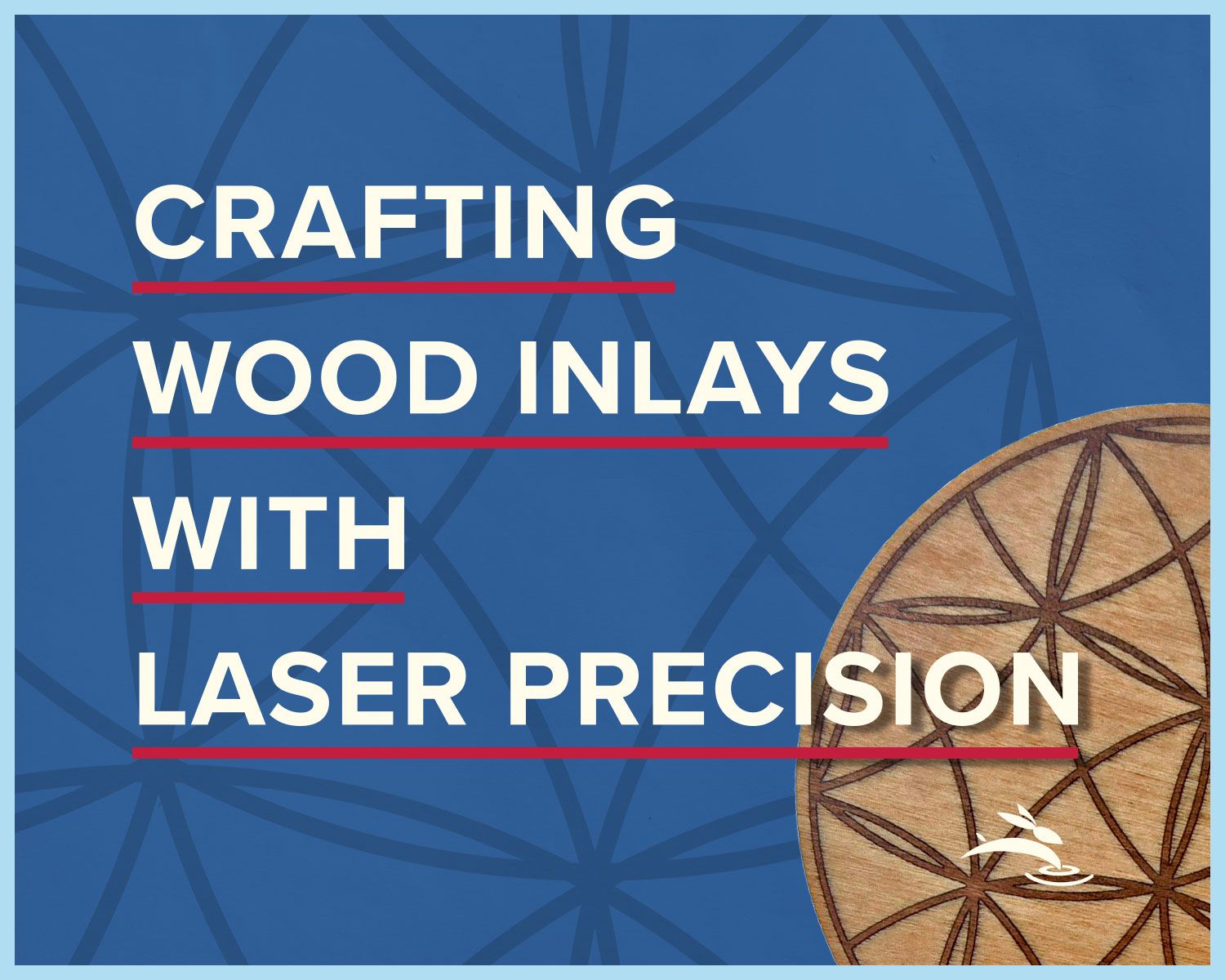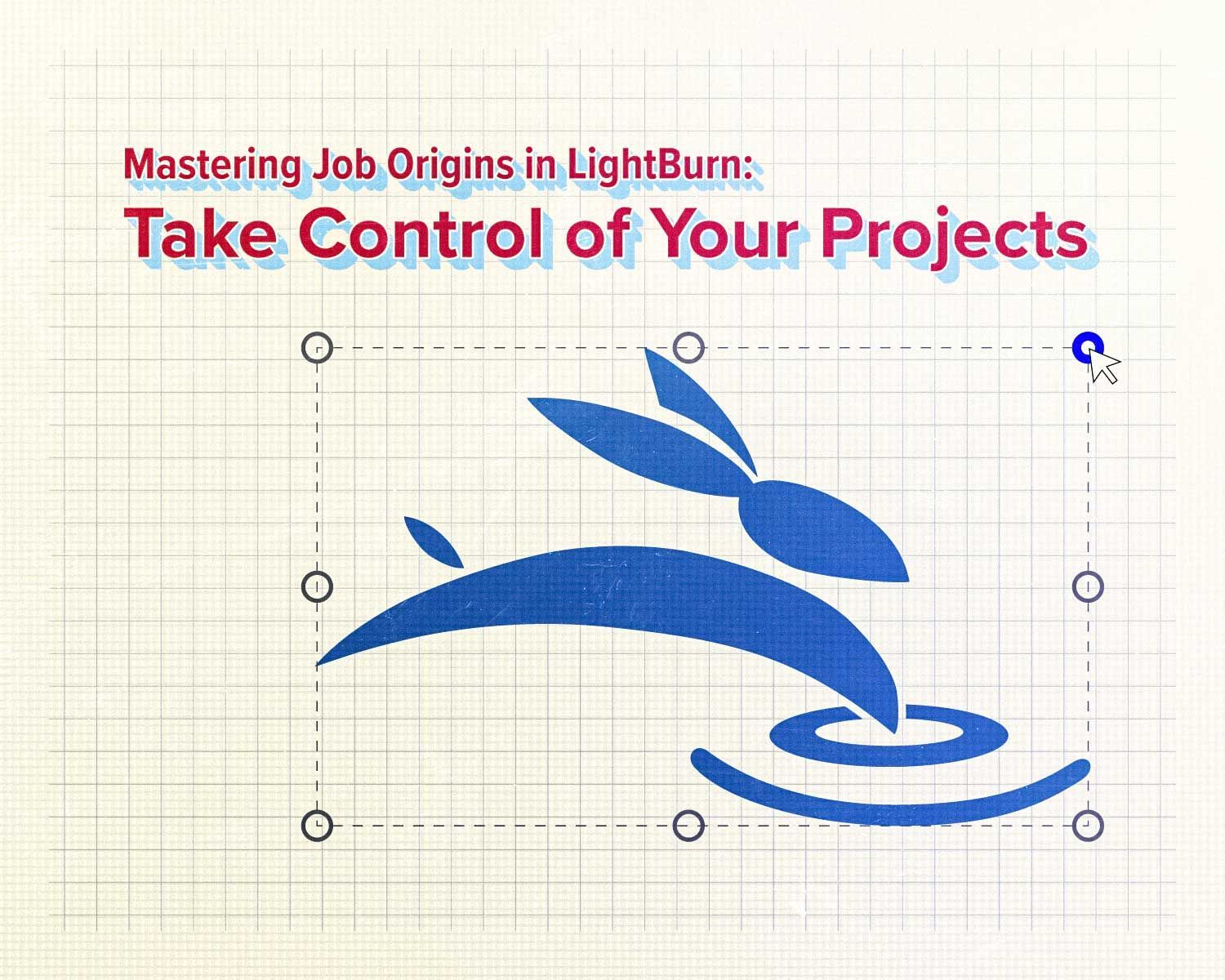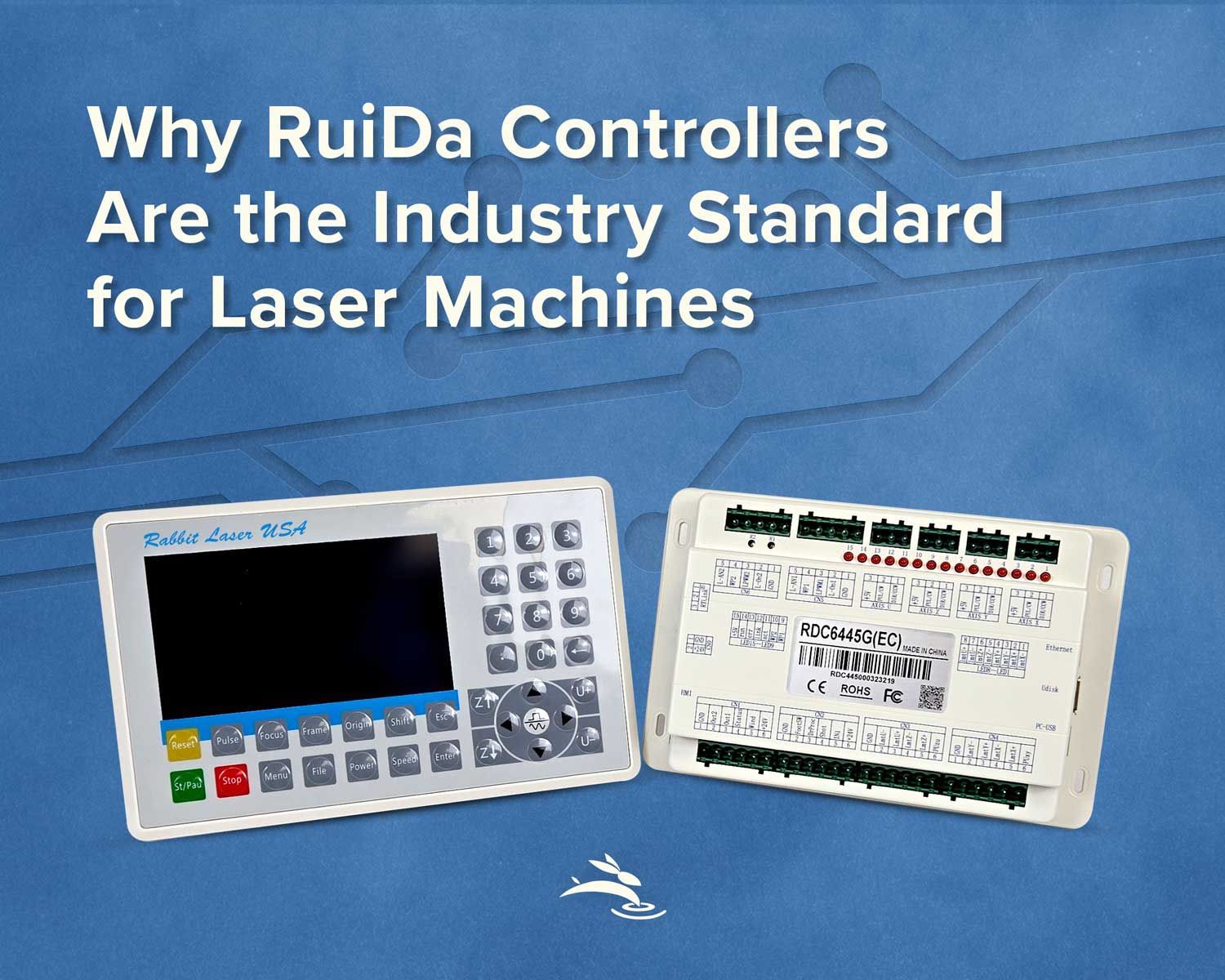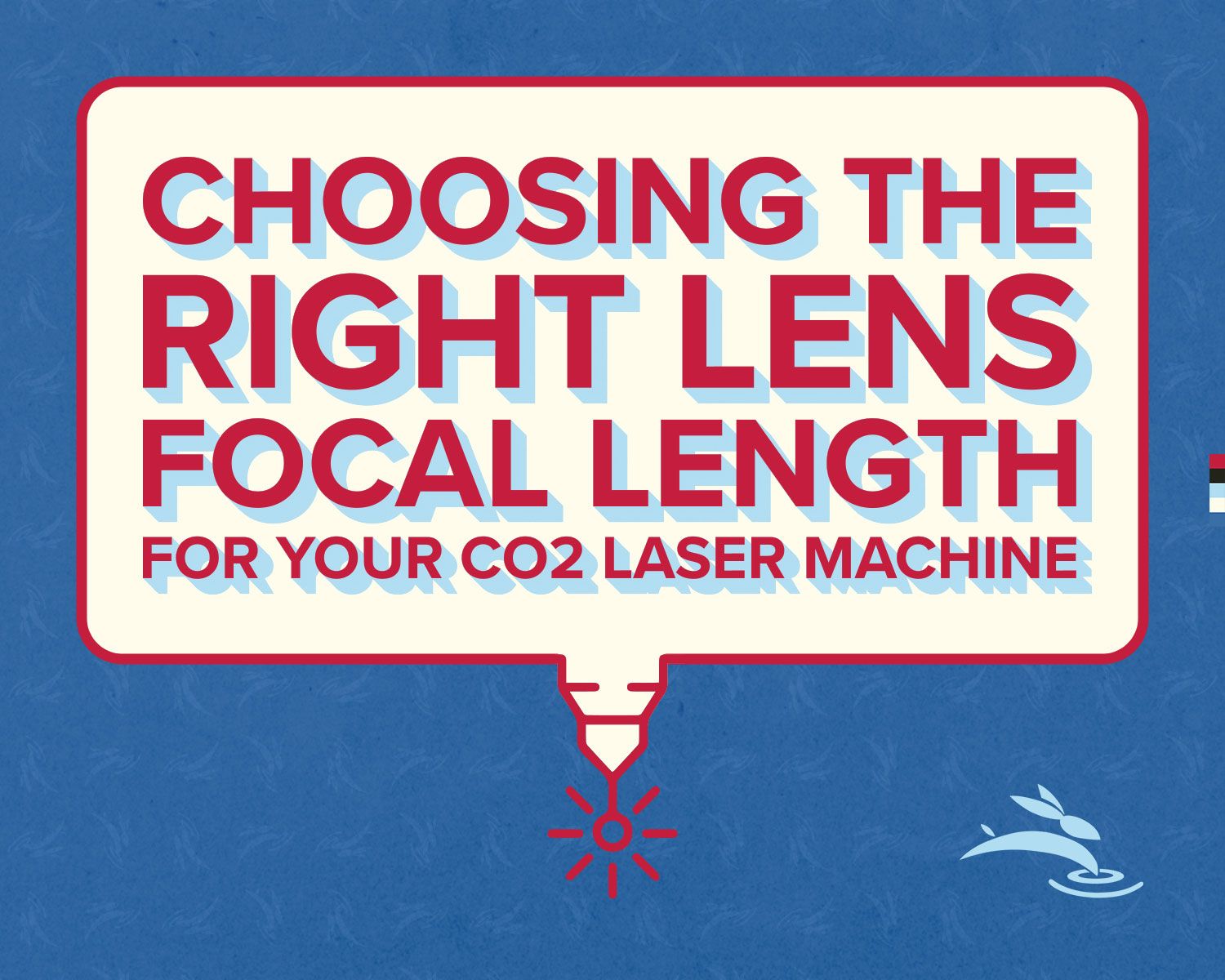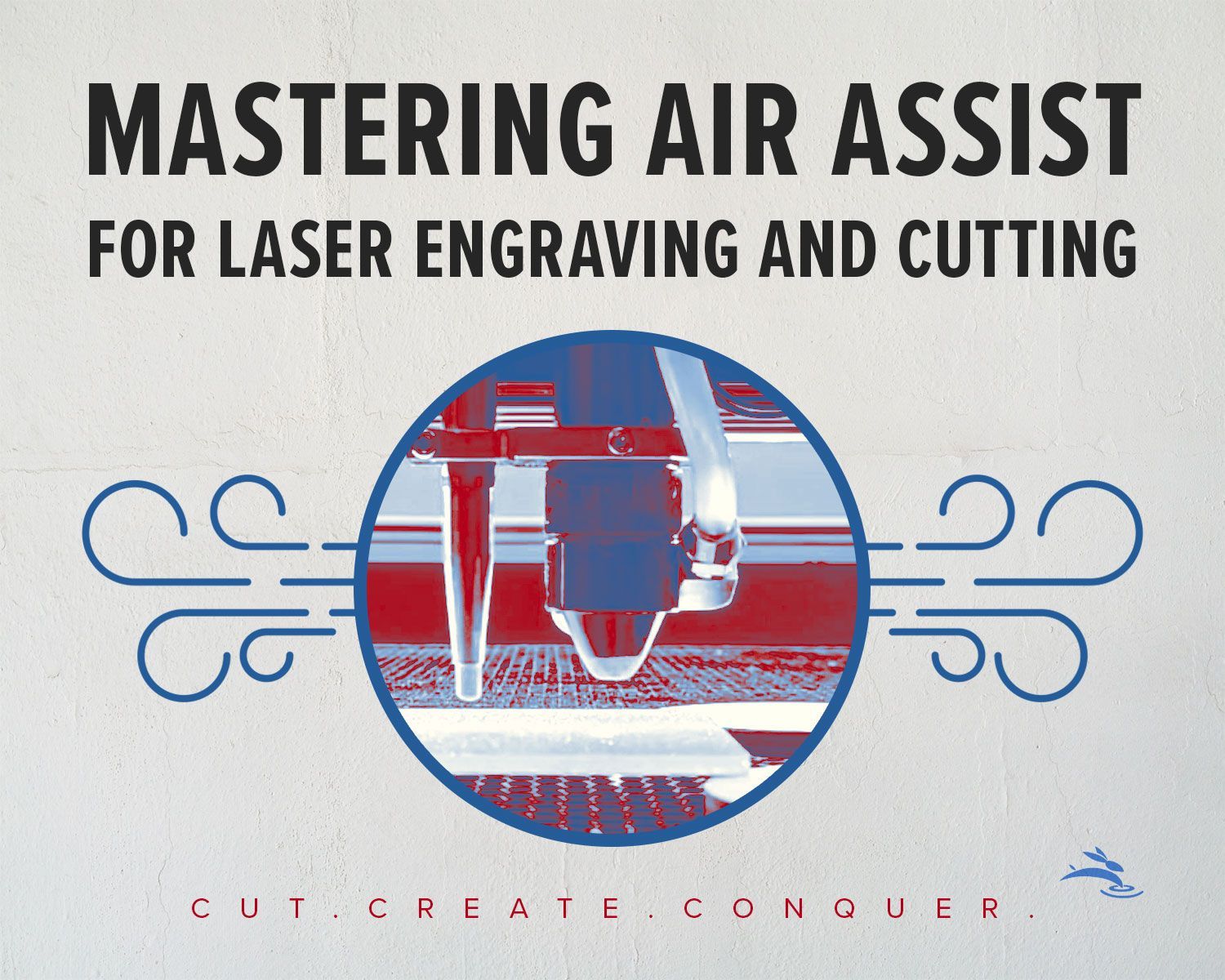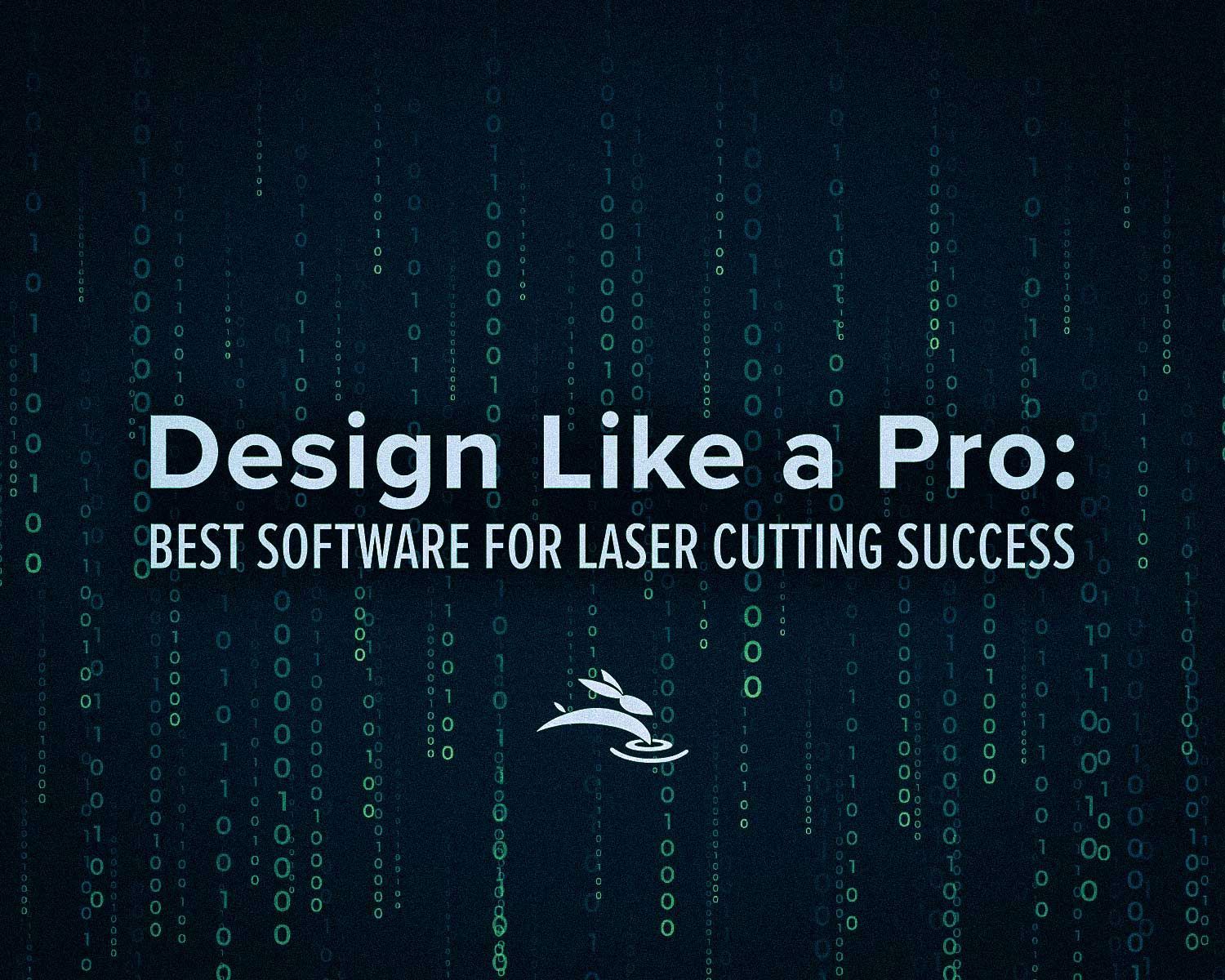
Design Like a Pro: Best Software for Laser Cutting Success
Choosing the right design software for laser cutting and engraving can feel like picking the perfect tool from a crowded toolbox. The software you use doesn’t just influence how your designs look—it can also affect how your laser machine performs, the quality of your cuts, and even the time it takes to finish a project. Whether you're a hobbyist looking to personalize gifts or a professional seeking precise, repeatable results, the design software you choose plays a crucial role.
In this blog, we’re diving into some of the best design software options out there for laser cutting and engraving. We’ll break down their key features, weigh the pros and cons, and help you decide which one fits your needs best. Let’s get started!
Understanding the Role of Design Software in Laser Cutting and Engraving
Before jumping into the software specifics, it’s important to understand how these programs work with your laser machine. Design software allows you to create digital files that your laser cutter can read, turning your ideas into reality. These files usually include precise instructions on where the laser should cut, engrave, or mark, making them essential to your workflow.
Most laser cutters, including Rabbit Laser USA machines, work with common file types like SVG, DXF, AI, and PDF. The compatibility of your design software with these file types ensures that your designs translate perfectly to your laser cutter, minimizing errors and maximizing efficiency.
Top Design Software for Laser Cutting and Engraving
LightBurn
LightBurn is like the Swiss Army knife of laser design software—it does a little bit of everything and does it well. Unlike other graphic design programs, LightBurn was built specifically for laser cutting and engraving. It offers a wide array of tools for creating and editing designs directly within the software, plus it connects seamlessly to your laser machine, allowing you to control it from your computer.
- Features: LightBurn includes real-time adjustments, powerful editing tools, and direct machine control, which makes it easy to tweak designs without bouncing between multiple programs.
- Pros: Easy to use, highly compatible with various laser machines (including Rabbit Laser USA models), and very affordable compared to other software.
- Cons: While it's fantastic for laser-specific tasks, it lacks some of the advanced graphic design capabilities found in programs like CorelDRAW or Illustrator.
- Best For: Anyone looking for a streamlined, all-in-one solution specifically designed for laser cutting.
CorelDRAW
CorelDRAW is a powerhouse in the graphic design world, and it’s particularly popular among laser users for its versatility and precision. This software shines when you need to create detailed vector designs, which are perfect for both cutting and engraving.
- Features: CorelDRAW offers advanced vector editing, image tracing, and an array of design tools that make it easy to create intricate patterns and artwork.
- Pros: Excellent for detailed design work, robust vector support, and it’s widely used across various industries, meaning lots of tutorials and support options are available.
- Cons: CorelDRAW has a steeper learning curve and comes at a higher price point than some other options. It also requires manual setup to integrate with your laser machine.
- Best For: Professional designers and those looking for high-level control over their laser projects.
Adobe Illustrator
Adobe Illustrator needs no introduction—it’s the gold standard in the design world. Known for its powerful vector graphic capabilities, Illustrator can be adapted for laser cutting and engraving with a bit of finesse. While not built specifically for lasers, it offers unmatched design flexibility.
- Features: Illustrator’s vector graphics, precise path control, and advanced design tools allow for intricate, professional-grade designs.
- Pros: It’s the industry standard, offers excellent precision, and has a massive support community. It’s great for creating designs that require detailed control.
- Cons: Illustrator’s subscription model can be costly, and it’s not as user-friendly for laser-specific tasks. You’ll also need to ensure your files are compatible with your laser cutter.
- Best For: Designers already familiar with Adobe’s ecosystem who want to leverage their skills for laser projects.
Inkscape
Inkscape is like the underdog of the design software world—free, open-source, and packed with features. While it doesn’t have all the bells and whistles of premium software, it’s incredibly powerful for vector design and is a favorite among hobbyists and small business owners.
- Features: Inkscape provides robust vector editing, path manipulation, and image tracing capabilities, making it surprisingly versatile for a free tool.
- Pros: Free to use, similar in features to many paid options, and has a supportive user community that’s always willing to help.
- Cons: It can be a bit buggy, and the user interface isn’t as polished as some paid software, making it less intuitive for new users.
- Best For: Beginners, hobbyists, or those on a budget who need a powerful tool without the price tag.
AutoCAD
AutoCAD is often the go-to software in industries that require precision and technical detail, like architecture and engineering. While it’s not typically seen in casual laser cutting, its capabilities make it ideal for projects that need exact measurements and detailed designs.
- Features: AutoCAD offers precision design tools, 2D and 3D modeling, and excellent technical drawing capabilities.
- Pros: It’s perfect for technical designs, providing highly accurate results that are crucial in professional settings.
- Cons: AutoCAD is expensive and has a steep learning curve, making it less suitable for simple engraving tasks.
- Best For: Professionals needing detailed technical drawings or complex 3D models.
How to Choose the Right Software for Your Needs
Picking the right software isn’t just about the features—it’s about matching the software to your skill level, project type, and budget.
- Consider Your Skill Level: Beginners might find LightBurn or Inkscape easier to start with, while professionals may prefer the control offered by CorelDRAW or Illustrator.
- Project Type: For simple engravings, LightBurn’s ease of use is ideal. For more complex graphics, Illustrator or CorelDRAW might be better suited.
- Budget: Free options like Inkscape are great if you’re just starting out, but investing in software like CorelDRAW or Illustrator might pay off if you need advanced design capabilities.
- Compatibility with Your Laser Machine: Make sure your chosen software integrates well with your laser cutter. LightBurn, for example, is designed with laser compatibility in mind, making it a great choice for Rabbit Laser USA machines.
Tips for Getting the Most Out of Your Design Software
- Learning Resources: Don’t be afraid to dive into tutorials, online courses, or community forums. There’s a wealth of knowledge out there to help you master each program.
- Experiment with Settings: Each software has its quirks. Experiment with different settings to see how they affect your laser’s performance.
- Regular Updates: Keep your software updated to benefit from the latest features and fixes, ensuring smooth and efficient operation.
Choosing the right design software can elevate your laser cutting and engraving projects from good to great. Whether you’re a beginner looking for a simple, affordable option like LightBurn or a seasoned designer who needs the powerful tools found in Illustrator or CorelDRAW, there’s a program out there that fits your needs. Take the time to explore your options, test out a few, and find the one that feels right for you. 🐰