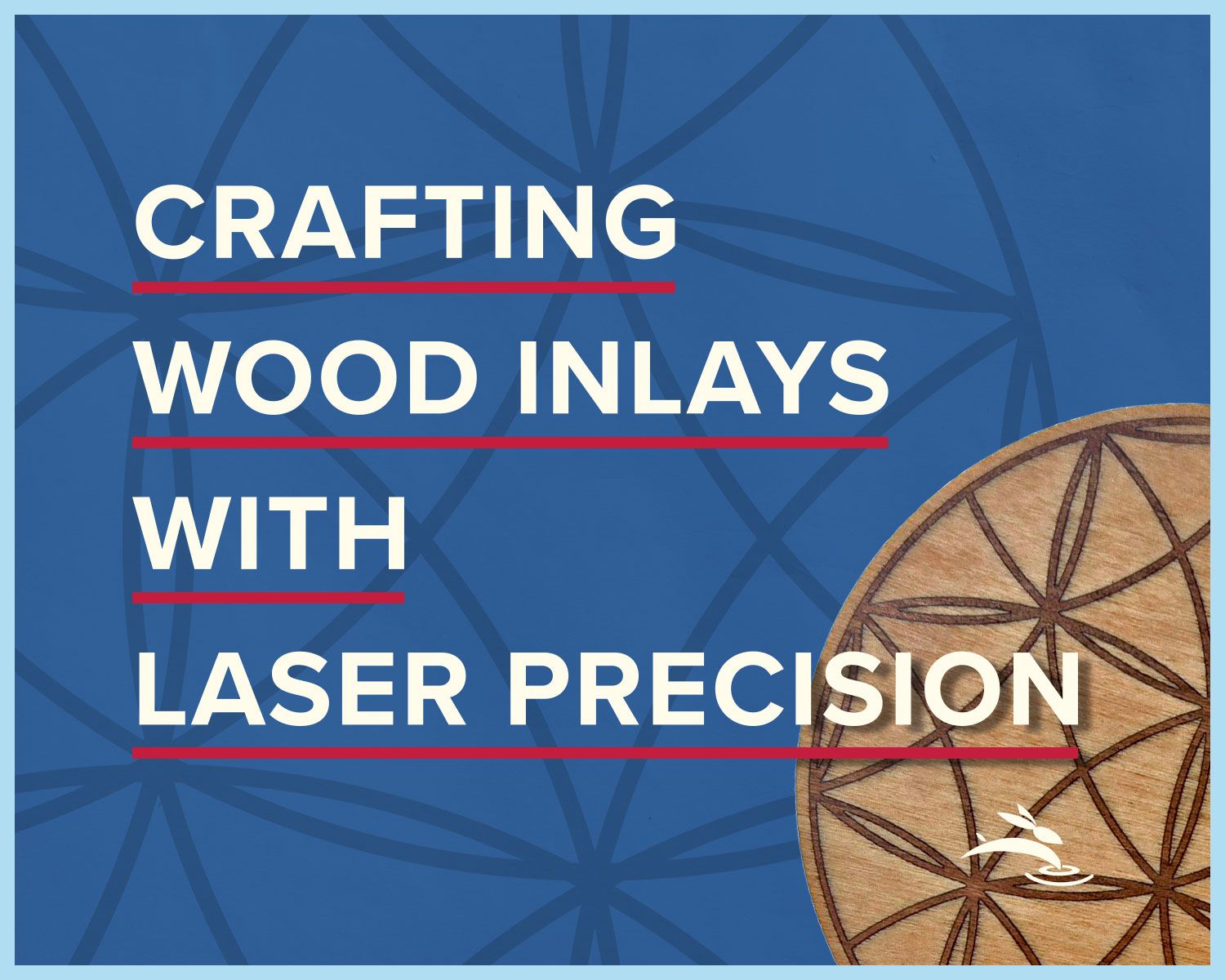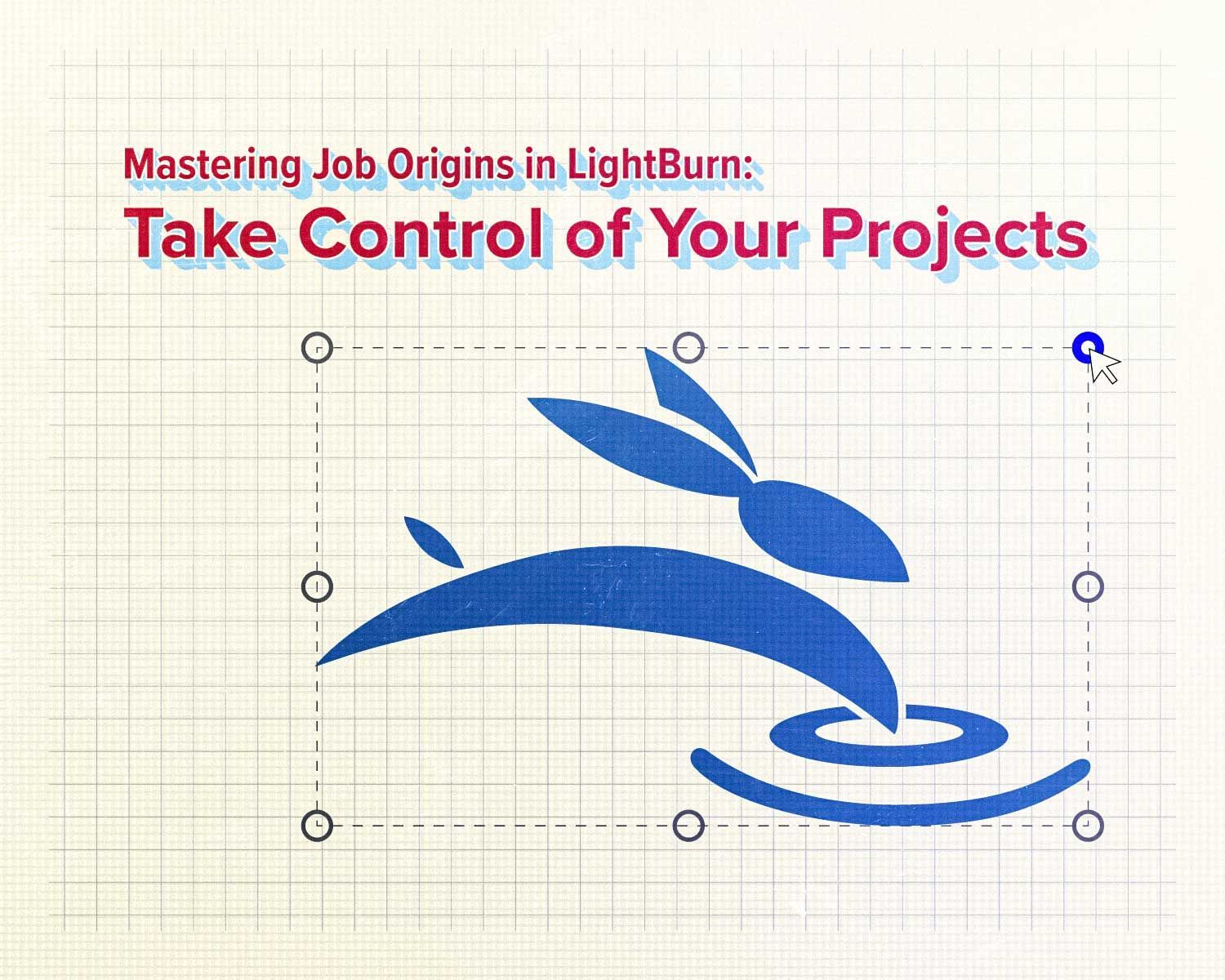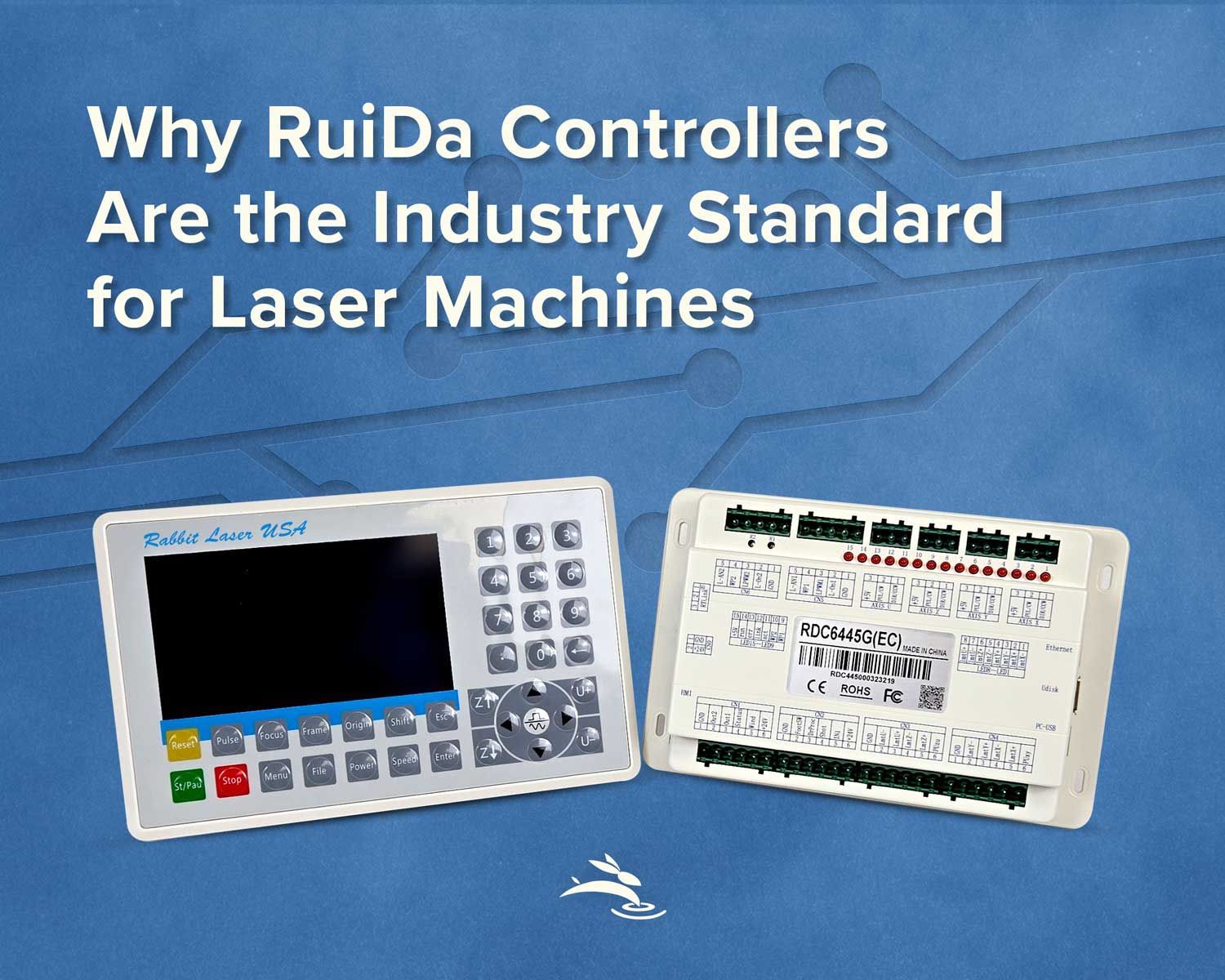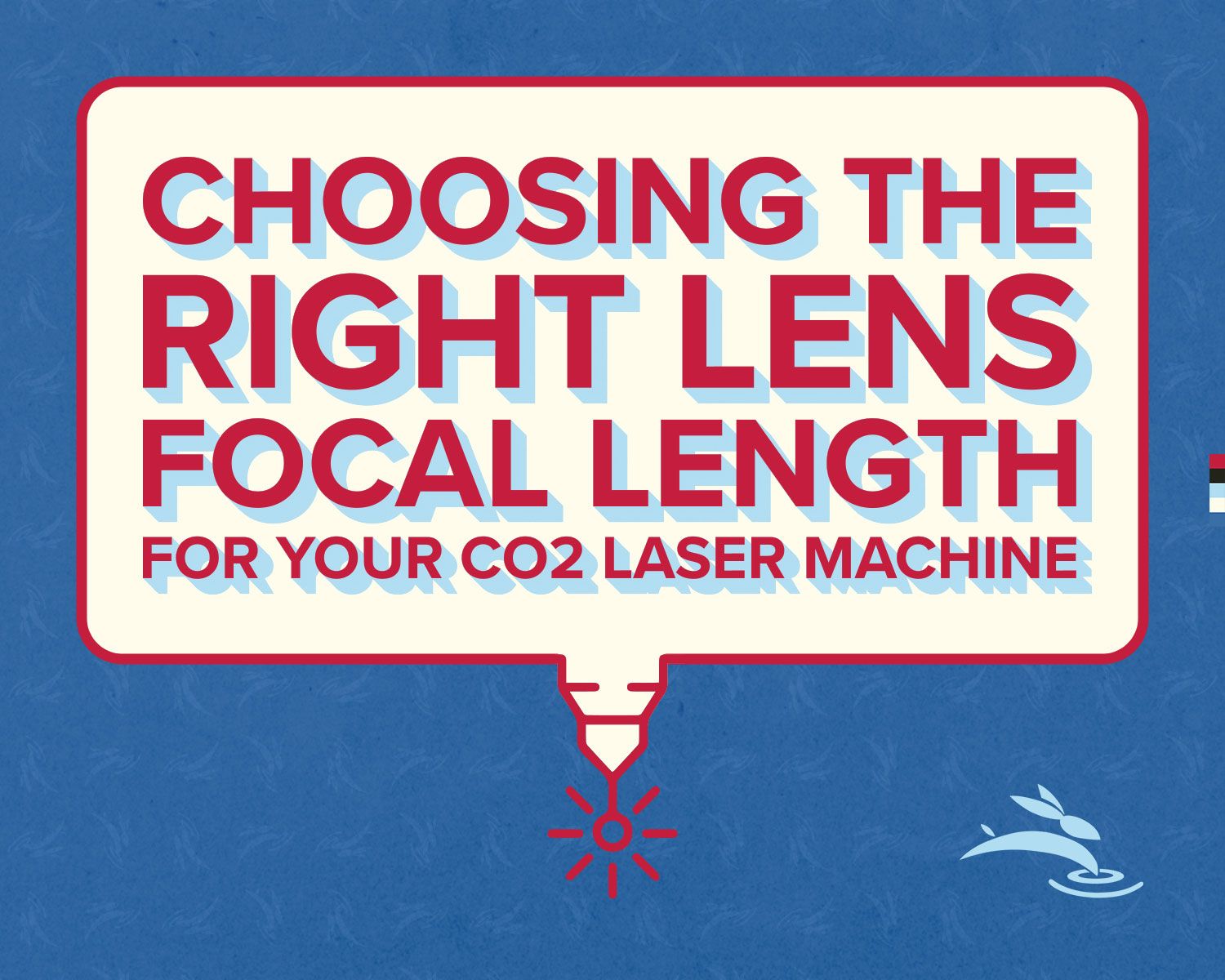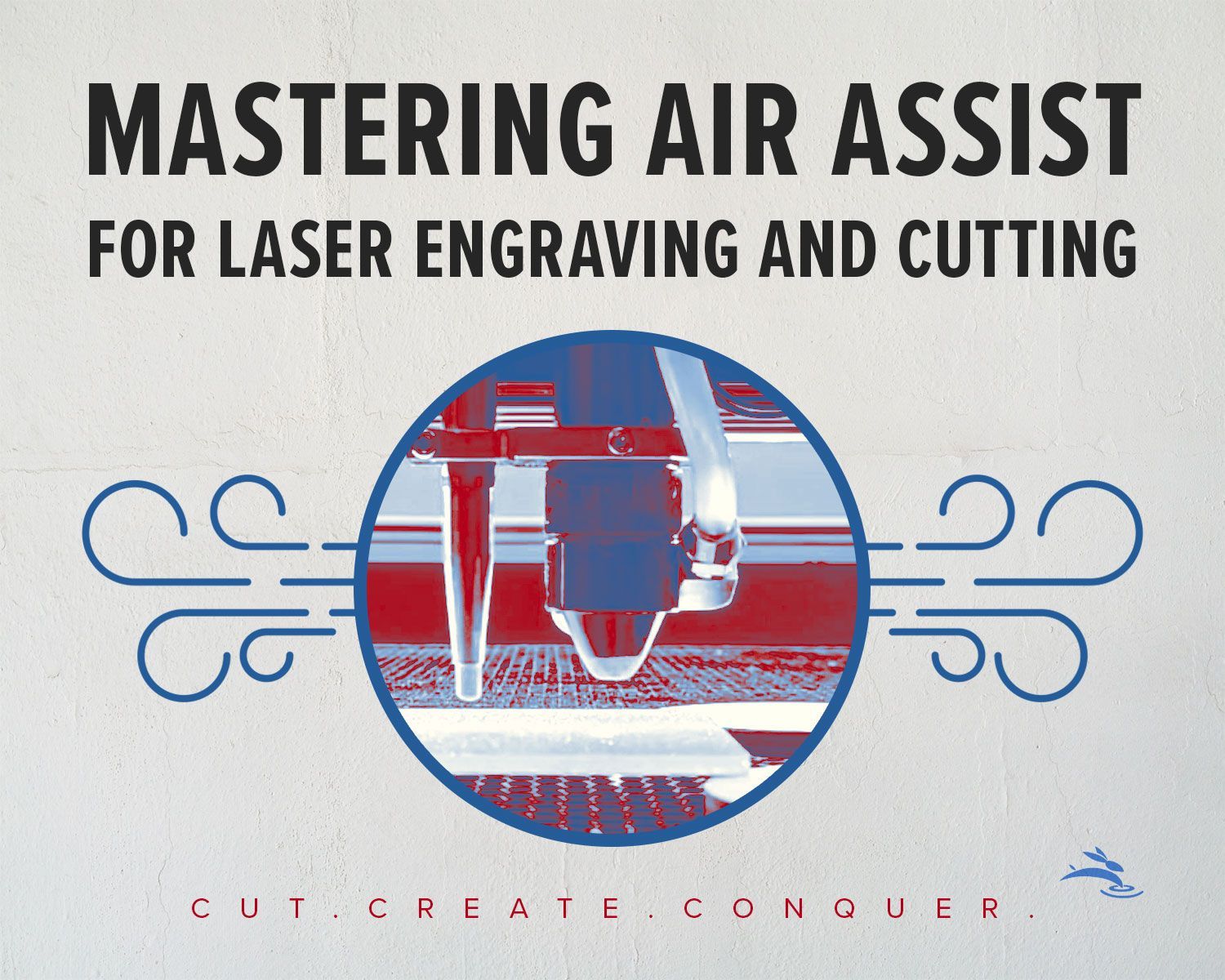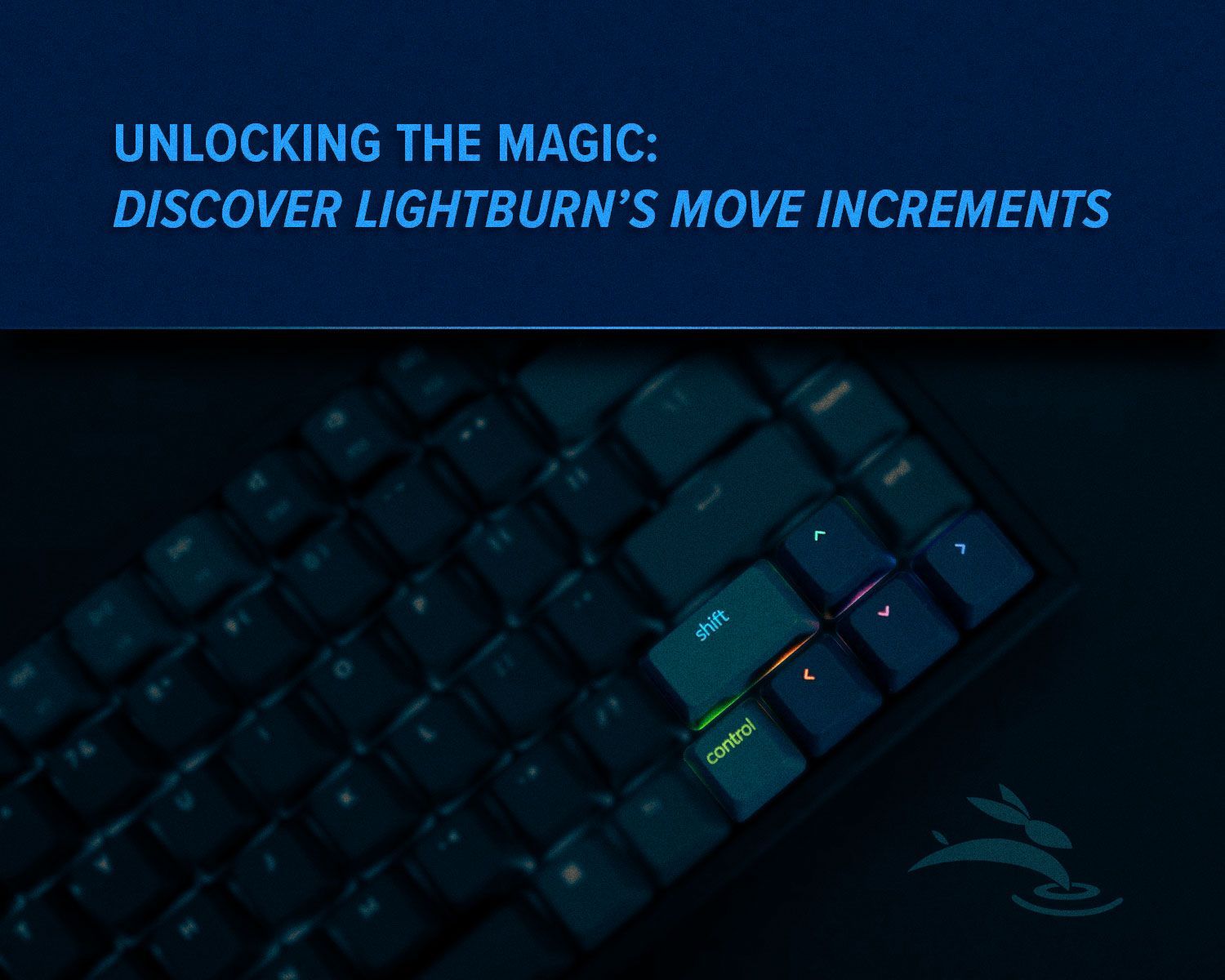
Unlocking the Magic: Discover LightBurn's Move Increments
Introducing LightBurn
Hey there, curious minds! Let's embark on an exciting journey to uncover a hidden gem within LightBurn – a magical feature that goes by the name of Move Increments.
What Are Move Increments?
Imagine you have a magical wand (well, LightBurn in this case) that helps you move objects on your computer screen in tiny, precise steps. These steps are what we call move increments.
How Do Move Increments Work?
Understanding the Basics
Think of move increments like the secret codes to unlock precise movement in LightBurn. By pressing different combinations of keys, you can control how far your objects move with each tap of the arrow keys.
Exploring the Options
In LightBurn, you have a variety of move increments at your fingertips. Pressing the arrow keys alone moves objects by default distances. Adding Shift to the mix increases the distance, while Ctrl decreases it. And for ultra-fine adjustments, combining Ctrl and Shift gives you the smallest move increments available.
Why Should You Care About Move Increments?
Well, imagine trying to draw a straight line without a ruler. Move increments act like that ruler, helping you maintain precision and accuracy in your designs.
Tips and Tricks for Using Move Increments Effectively
Precision Control
Need to nudge an object ever so slightly? Use the arrow keys along with Ctrl for fine adjustments. It's like moving your design with a feather touch!
Speeding Up Workflow
By using move increments, you can streamline your design process and work more efficiently. No more endless tinkering – just smooth sailing from start to finish!
Real-Life Examples of Move Increments in Action
Picture this: You're crafting a masterpiece on your laser cutter, and suddenly, you realize that one tiny adjustment could make all the difference. Thanks to move increments, you make that adjustment with ease, and your creation turns out flawless.
Frequently Asked Questions (FAQs)
- What are the default move increments in LightBurn?
In LightBurn, pressing an arrow key moves objects by default distances. Shift increases the distance, Ctrl decreases it, and Ctrl + Shift provides the smallest move increments. - Do move increments affect the quality of my laser cuts?
No, move increments only affect the positioning of objects on your screen and do not impact the quality of your final laser-cut output. - Are move increments similar to step sizes in CNC machines?
Yes, move increments serve a similar purpose to step sizes in CNC machines, aiding users in making precise movements with ease.
Move Increments in LightBurn might seem like a small feature, but they pack a powerful punch when it comes to precision and efficiency in your designs. By mastering the art of move increments, you'll unlock a whole new level of control over your creations.
Ready to take your design skills to the next level? Download LightBurn now and start experimenting with move increments. Trust us, once you try them, you'll wonder how you ever lived without them! In need of a laser? Check out our lineup here! 🐰
Watch video below.