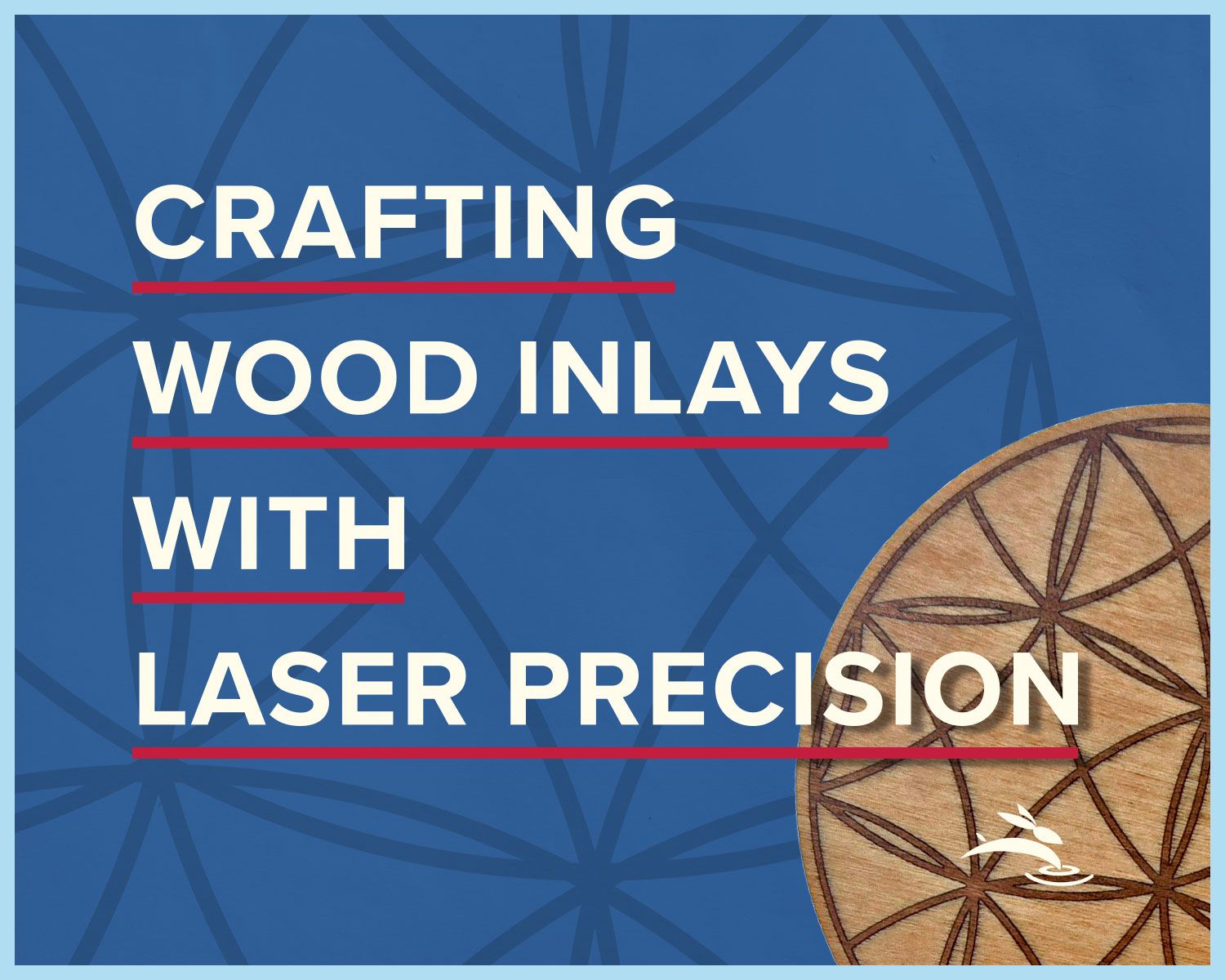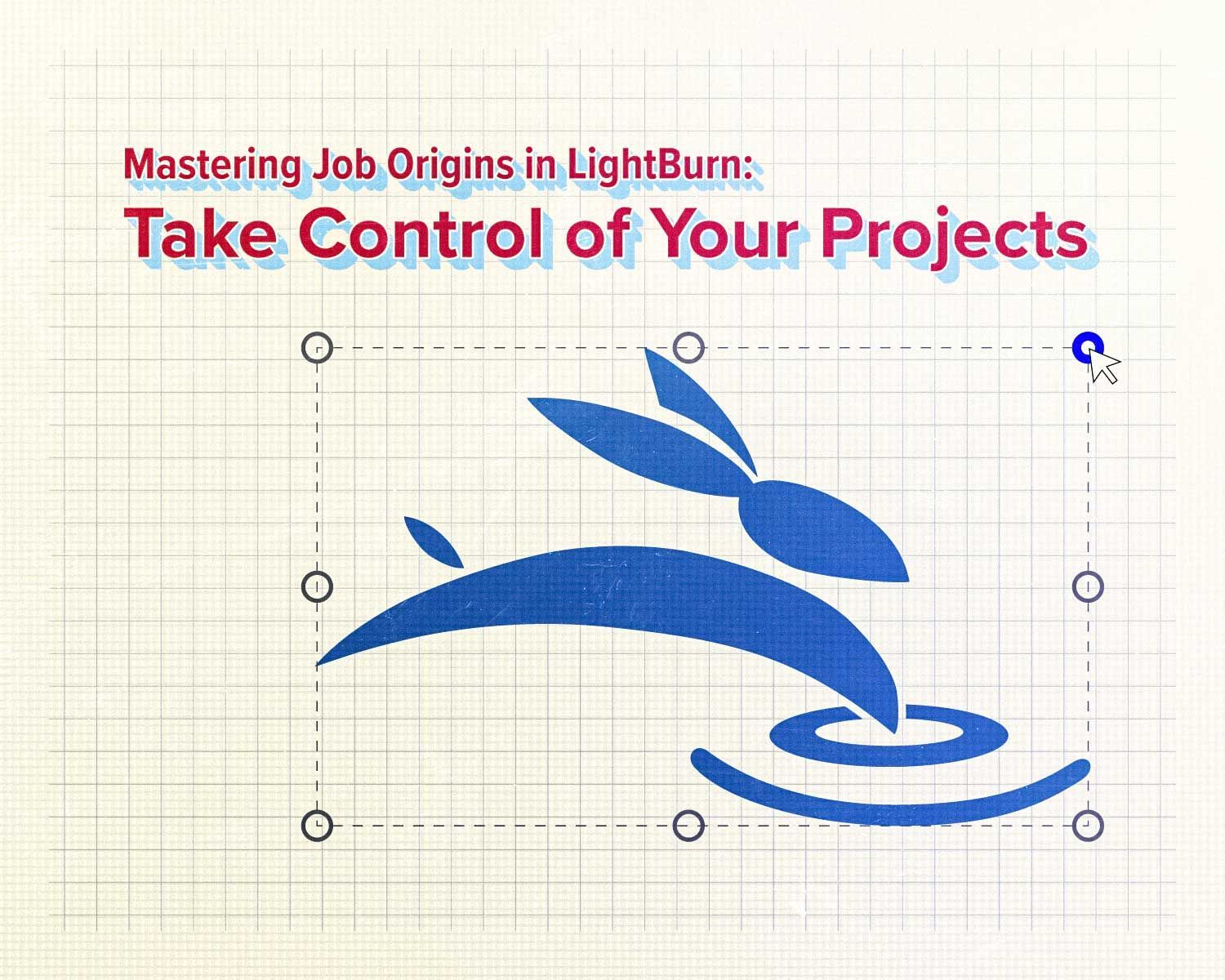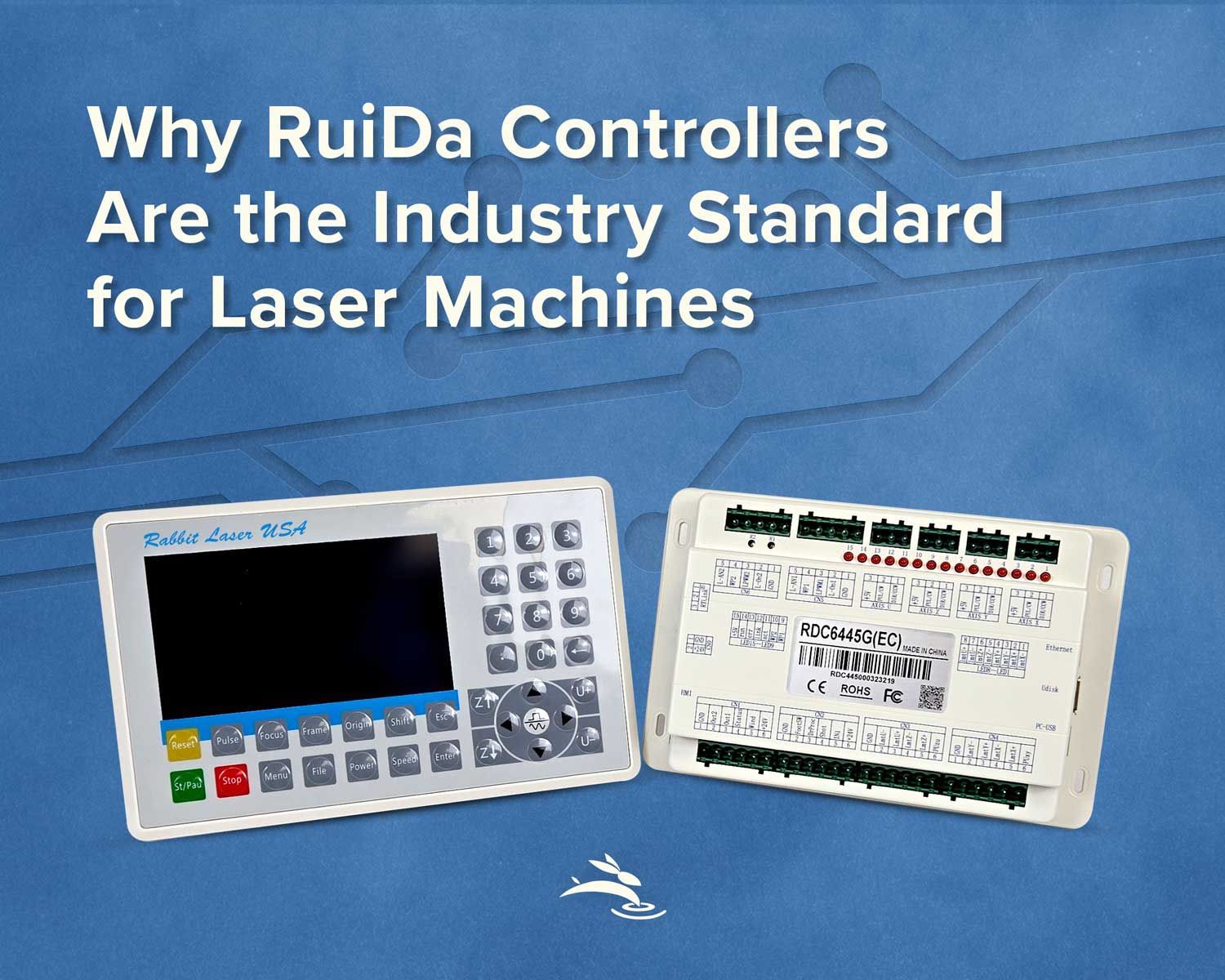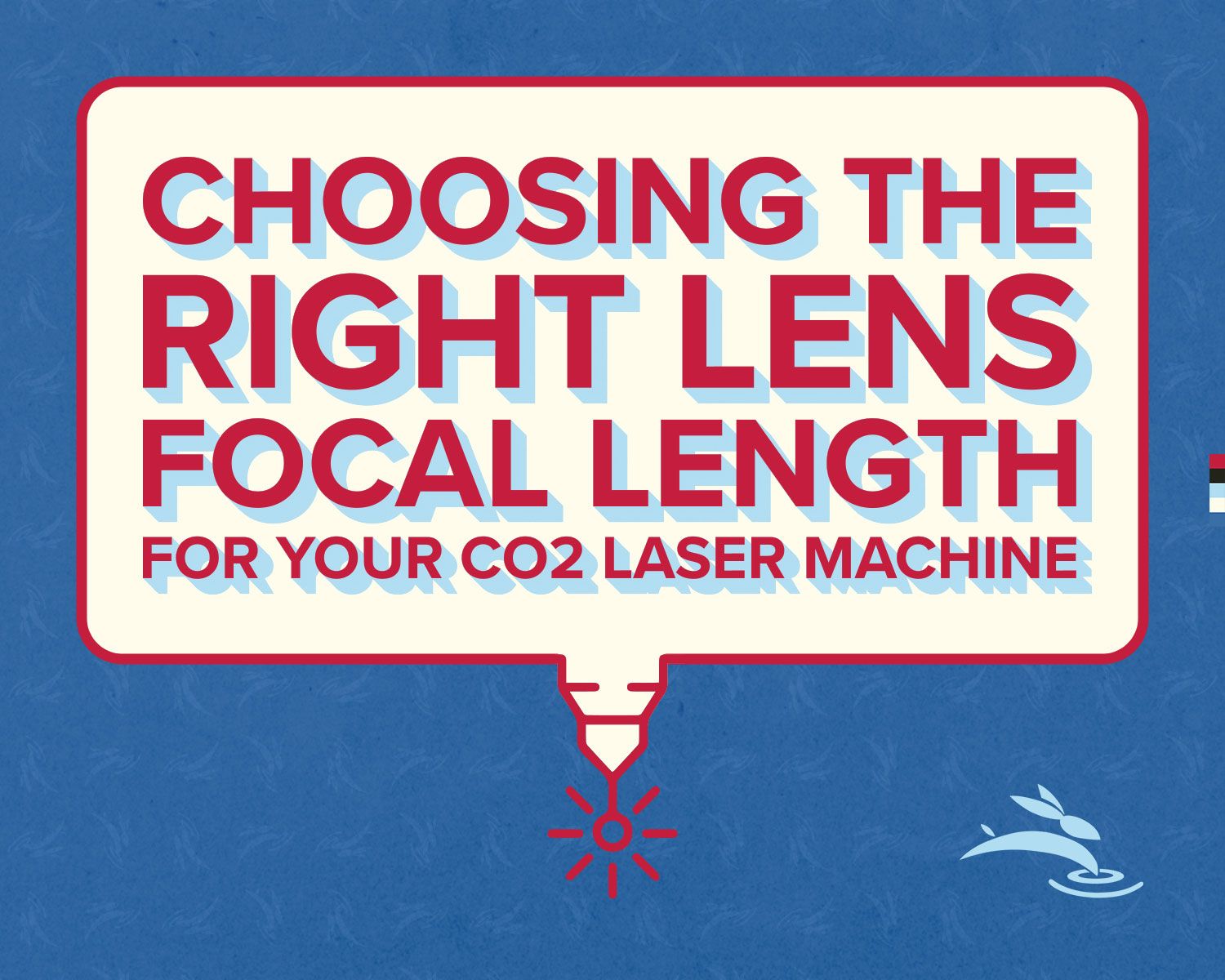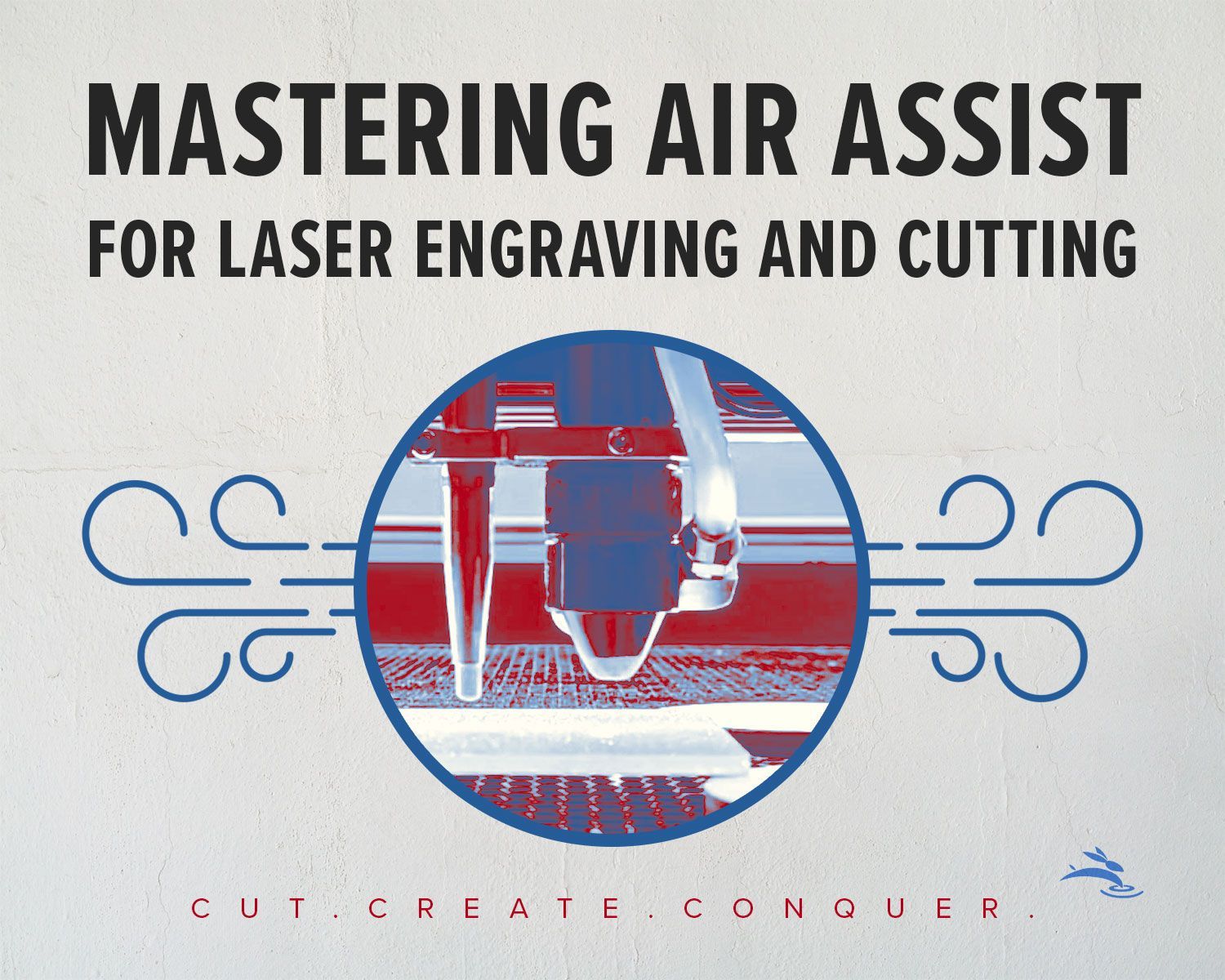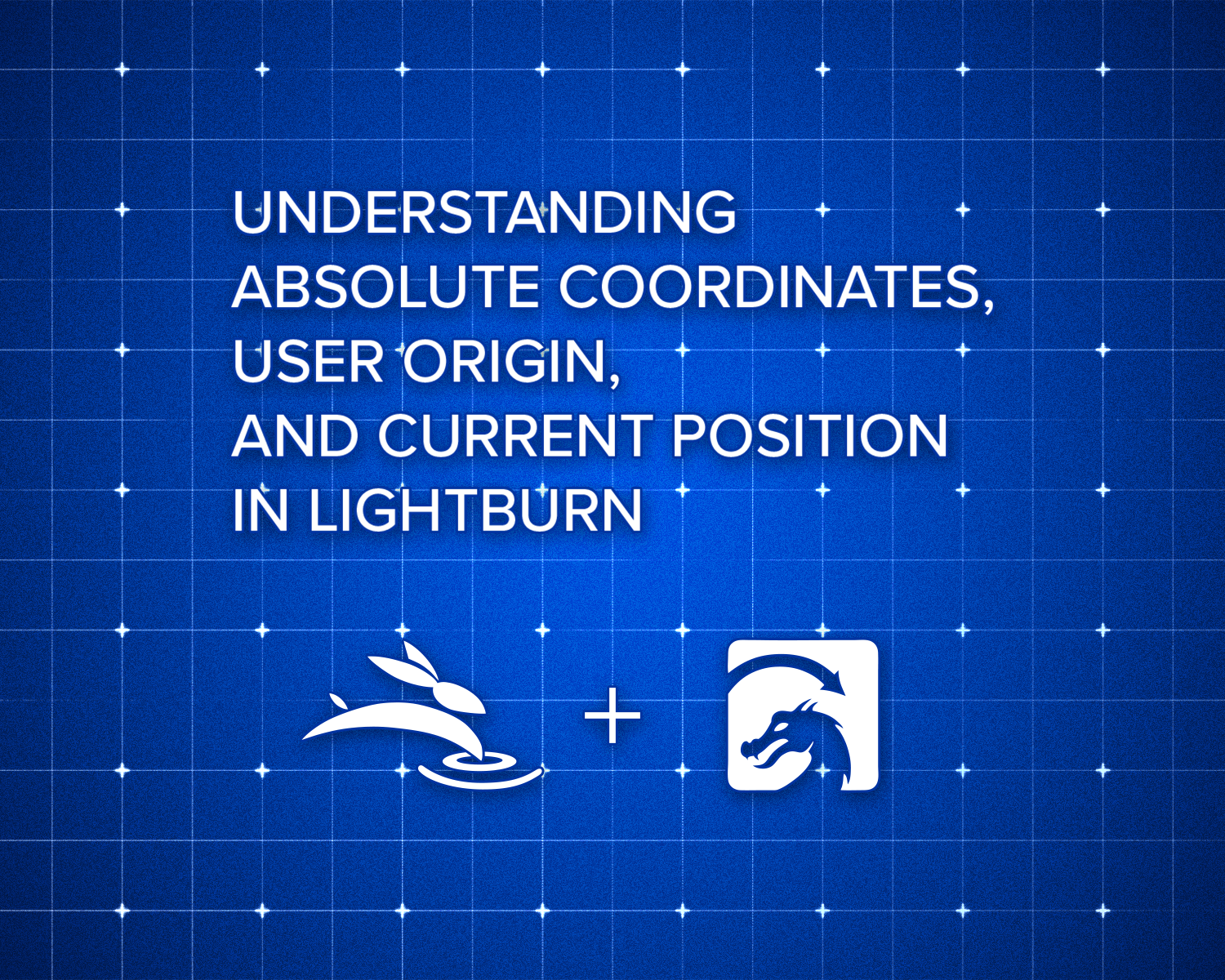
Understanding Absolute Coordinates, User Origin, and Current Position in LightBurn
Introduction to LightBurn's Coordinate System
If you're diving into laser cutting and engraving with LightBurn, mastering its coordinate system is a must. This includes getting a good grip on absolute coordinates, user origin, and current position. These elements are key to controlling your laser machine with precision.
What Are Absolute Coordinates?
Think of absolute coordinates as fixed points on your laser machine's workspace. They stay constant unless you manually change them. When you use absolute coordinates, you're working with a specific spot on the machine's grid. This is perfect for tasks that demand high accuracy and repeatability.
User Origin Explained
User origin is your customizable starting point. Unlike absolute coordinates, you can move the user origin anywhere within your workspace. This flexibility lets you adjust easily for different projects. Setting a user origin is handy for managing various tasks without having to recalibrate the machine every time.
Understanding Current Position
Current position refers to where the laser head is right now. It changes as the machine moves during its operation. Keeping track of the current position is crucial to ensure the laser is on the right path. This real-time reference is especially helpful for detailed cutting or engraving.
How to Use "Start From" Options in LightBurn
LightBurn offers three "Start From" options: Absolute Coordinates, User Origin, and Current Position. Each serves a unique purpose, so choose based on your task's needs.
Using Absolute Coordinates
Selecting "Start From Absolute Coordinates" means your machine will begin from a fixed point. This is ideal for projects requiring consistent positioning across multiple sessions. It ensures each run starts from the same spot, maintaining uniformity.
Setting Up User Origin
Opting for "Start From User Origin" allows you to set a custom starting point. This is useful for working on different areas of a material without moving it. To set the user origin, manually move the laser head to your desired start point and set it in LightBurn.
Operating from Current Position
Choosing "Start From Current Position" lets the machine start from wherever the laser head currently is. This is great for quick jobs or when precision isn't as critical. It enables an immediate start without extra setup, perfect for quick adjustments and on-the-fly operations.
Best Practices for Using LightBurn's Coordinate System
- Plan Your Projects: Decide which coordinate system fits your project before starting.
- Calibrate Regularly: Ensure your machine is well-calibrated for accuracy.
- Use Consistent Settings: For repeat projects, using absolute coordinates ensures consistent results.
- Set User Origin Thoughtfully: Choose points that maximize material use and minimize waste.
- Monitor Current Position: Always keep an eye on the current position to avoid errors during operation.
Conclusion
Getting a handle on absolute coordinates, user origin, and current position in LightBurn can elevate your laser cutting and engraving projects. By choosing the right "Start From" option and following best practices, you’ll achieve precise and consistent results every time. LightBurn's flexible coordinate system empowers you to tackle a variety of projects with confidence and accuracy. 🐰