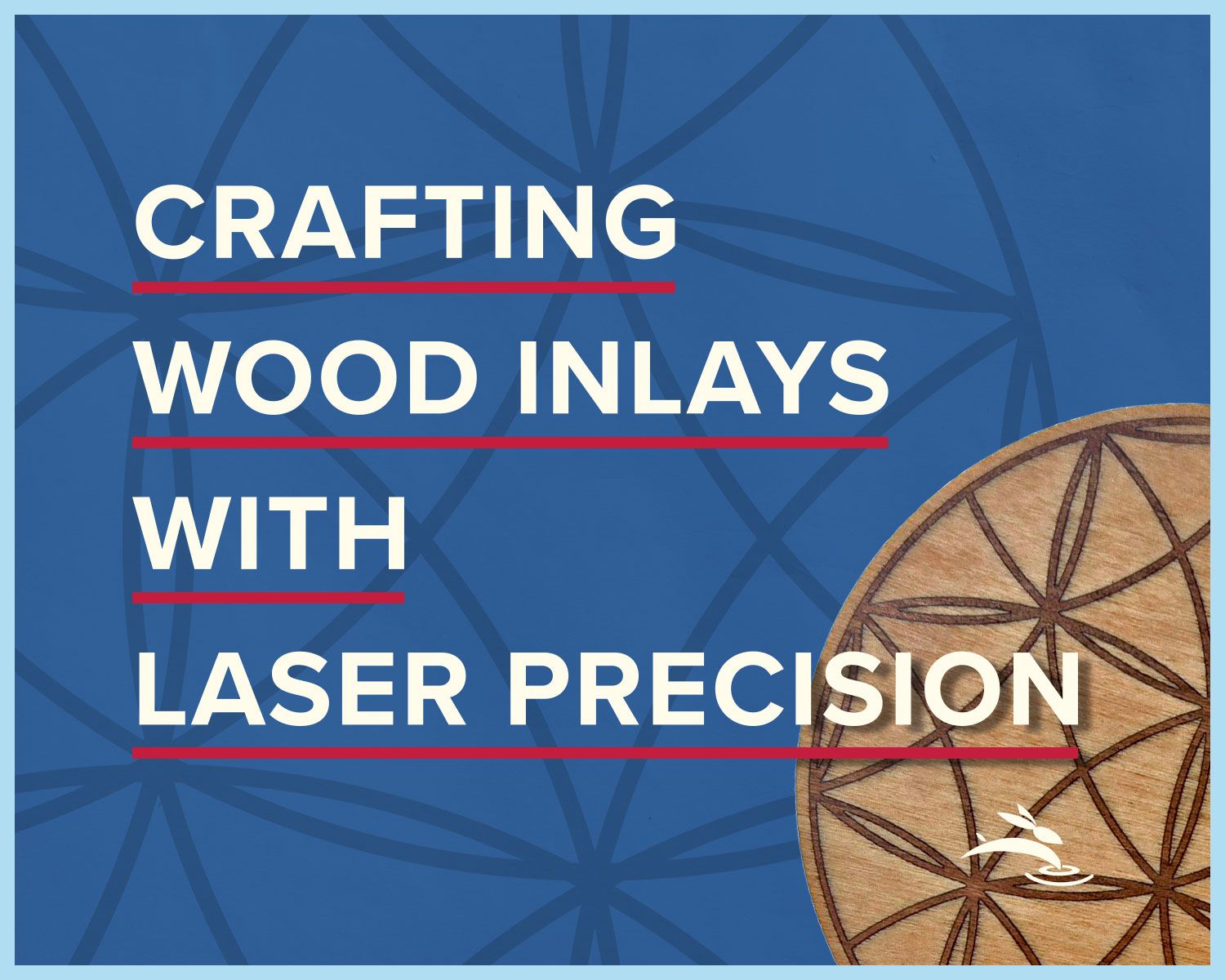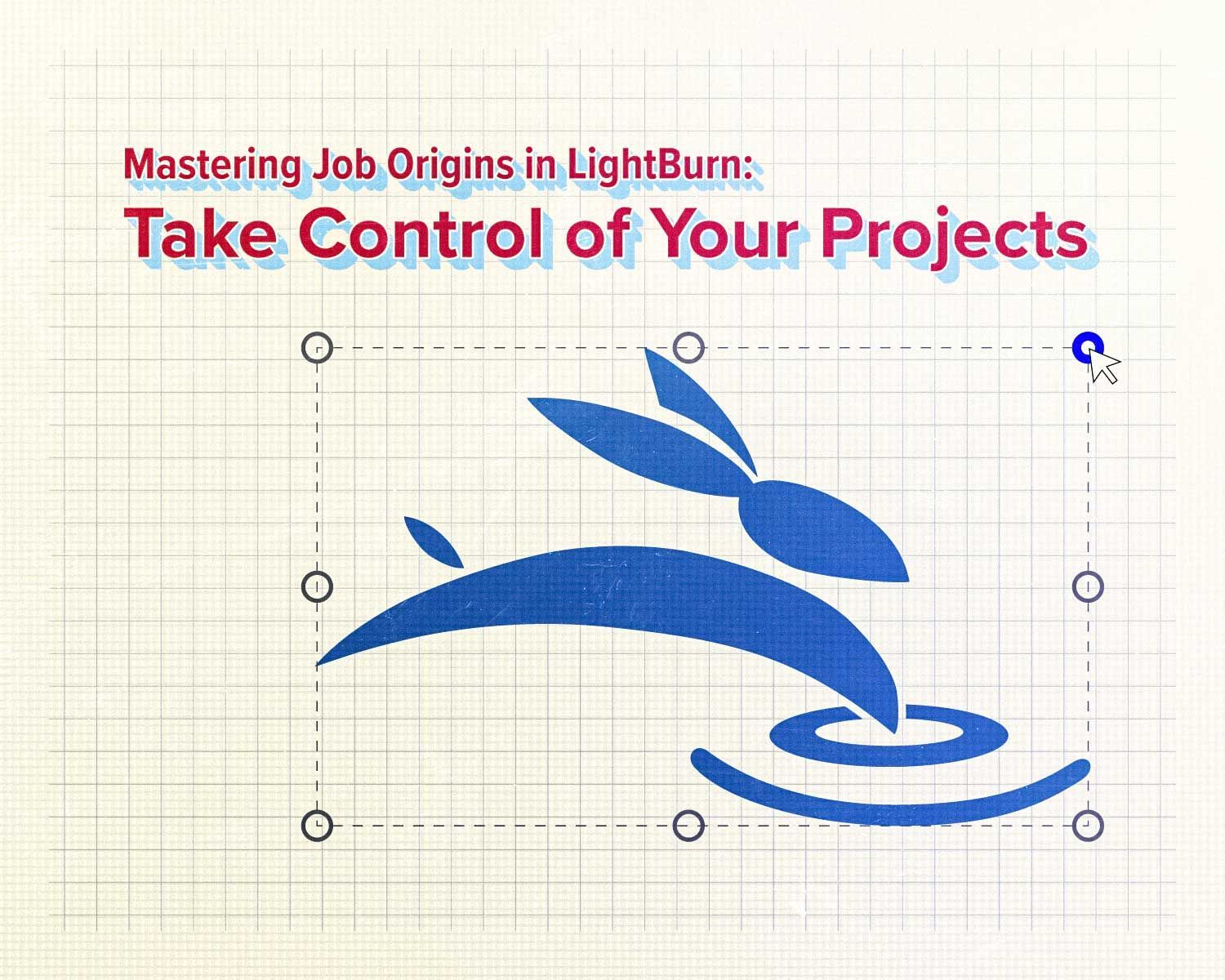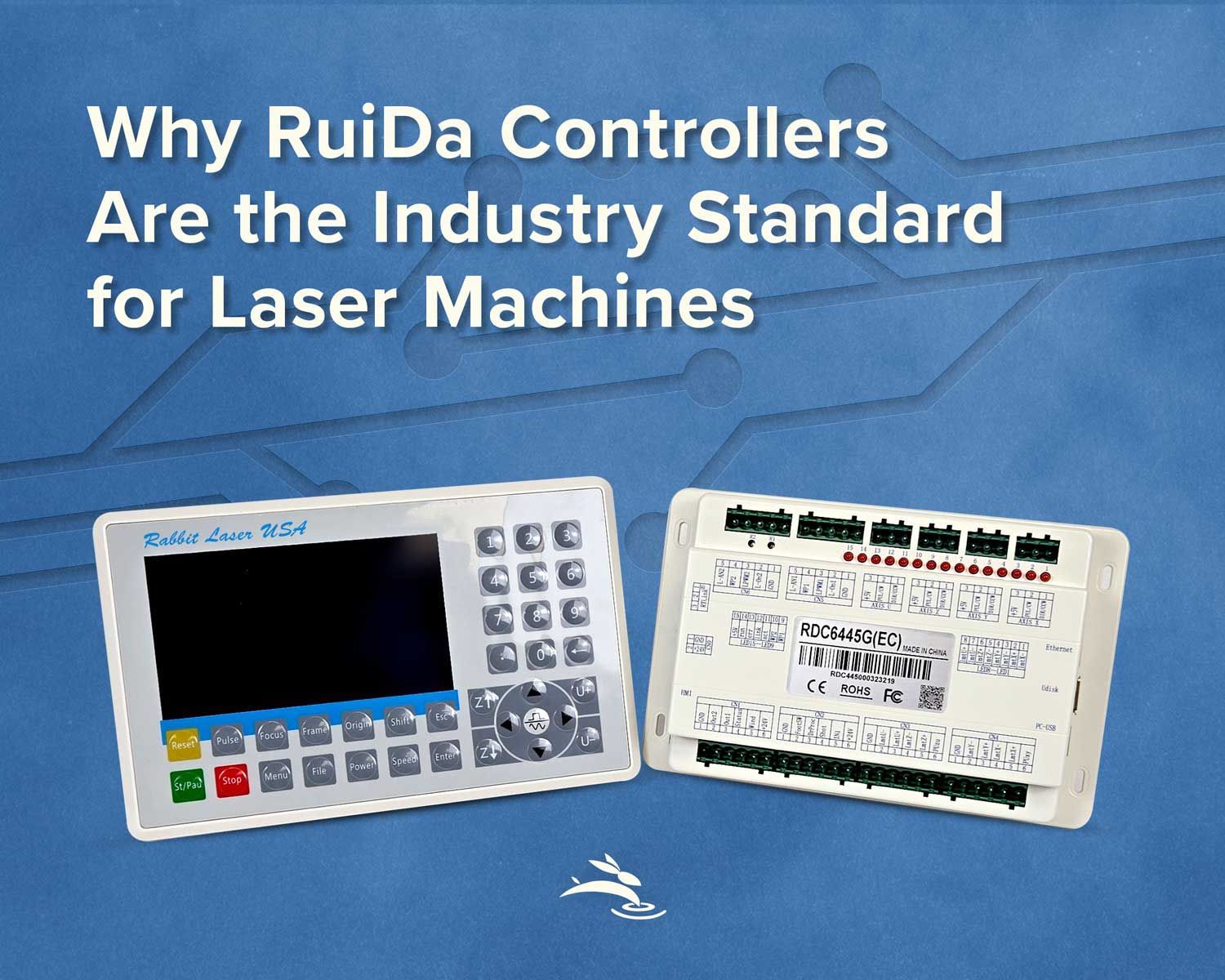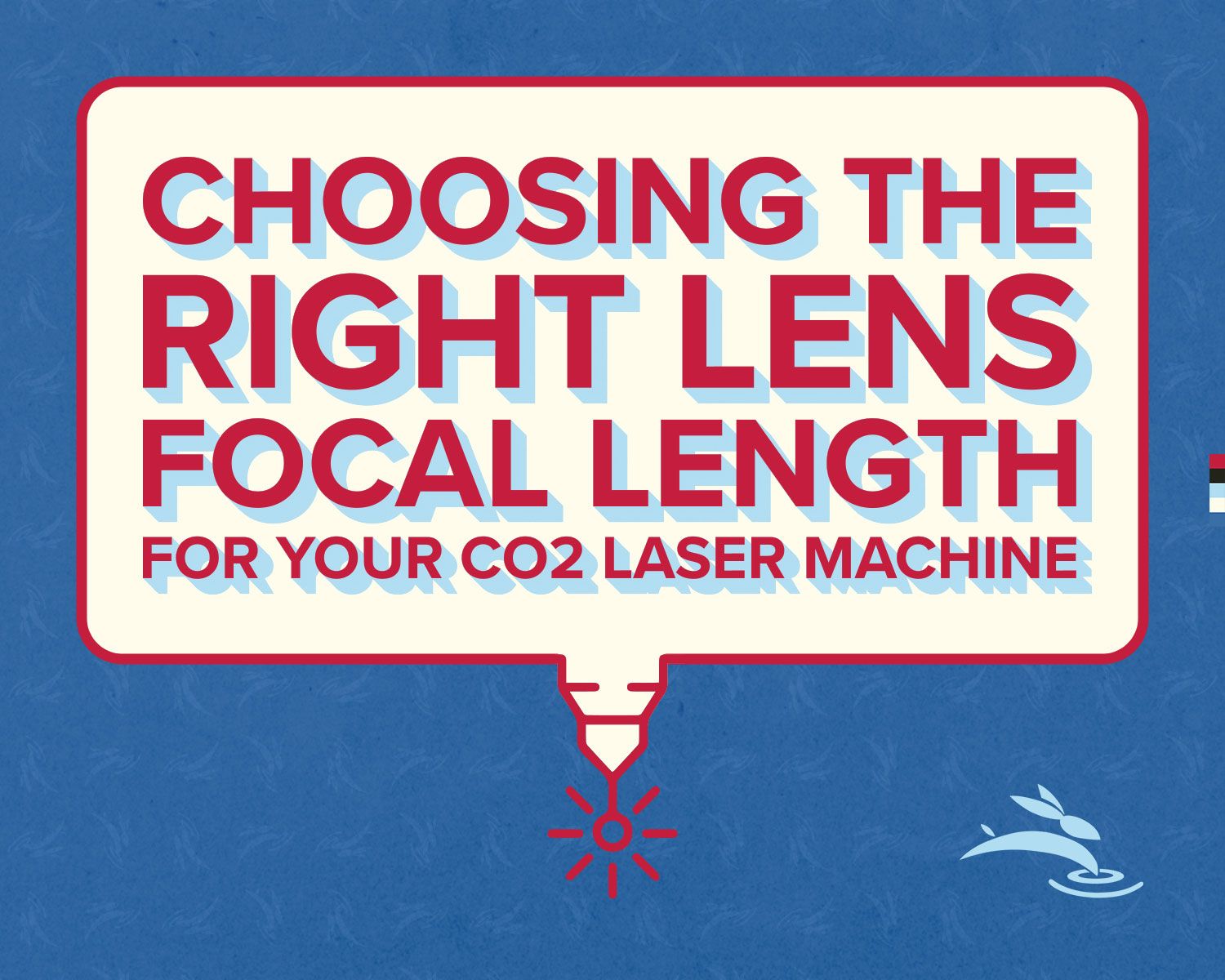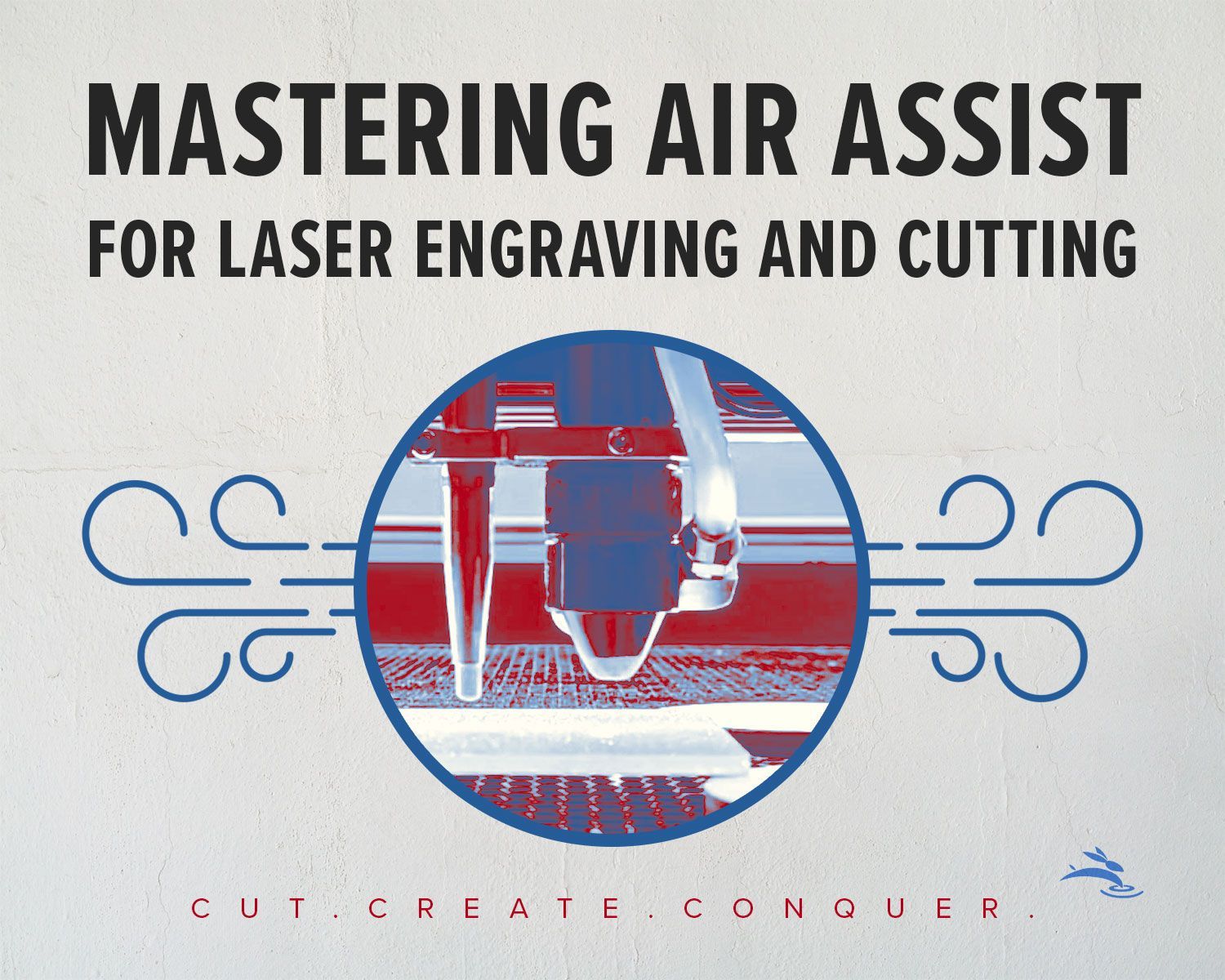Optimize Laser Rotary Setup with LightBurn
In the dynamic world of laser engraving and cutting, precision and versatility are paramount. LightBurn Software stands as a beacon of innovation, offering a robust platform for managing your laser machine with finesse. Among its myriad features lies the integration of rotary attachments, elevating your capabilities to new heights. If you're eager to explore the realm of cylindrical engraving and cutting, this comprehensive guide is your roadmap to success.
Understanding Rotary Attachments: A Primer
Before delving into the intricacies of setup and configuration, let's unravel the essence of rotary attachments. These ingenious accessories are tailored to accommodate cylindrical objects, revolutionizing the way we approach engraving and cutting tasks. By rotating the workpiece as it traverses the laser beam, rotary attachments ensure uniformity and precision, even on curved surfaces like cups, bottles, and tubes. Their versatility opens a realm of possibilities, allowing artisans to breathe life into everyday objects with intricate designs and personalized touches.
A Closer Look at Compatibility
Ensuring seamless integration between your laser machine and rotary attachment is the first step towards success. Before embarking on the setup process, verify the compatibility of your hardware components. While most modern laser machines offer support for rotary attachments, it's prudent to consult with your manufacturer or supplier to confirm compatibility. Investing time in this preliminary check ensures a smooth transition into the setup phase, minimizing potential challenges down the road.
Step-by-Step Setup Guide
Now that you've laid the groundwork, it's time to roll up your sleeves and dive into the setup process. Follow these step-by-step instructions to configure your laser machine rotary attachment in LightBurn Software seamlessly:
1. Physical Installation:
Begin by carefully installing the rotary attachment onto your laser machine, adhering to the manufacturer's guidelines. Whether it involves securing a rotary chuck or mounting rollers, precision and alignment are key. Take your time to ensure that the attachment is firmly in place, minimizing any potential issues during operation.
2. Launch LightBurn:
With the physical installation complete, launch LightBurn Software on your computer to initiate the setup process. Familiarize yourself with the user interface, navigating through its intuitive features and functionalities.
3. Access Device Settings:
Navigate to the 'Edit' menu within LightBurn and select 'Machine Settings' to access the device settings. Here, you'll find a plethora of options to customize your laser machine's behavior, including specific configurations for rotary attachments.
4. Enable Rotary Mode:
Locate the option for rotary mode or rotary attachment within the device settings and activate this feature. By enabling rotary mode, you inform LightBurn that you'll be utilizing a rotary attachment for cylindrical engraving and cutting tasks.
5. Input Rotary Parameters:
Provide LightBurn with the necessary parameters for your rotary attachment, such as the diameter of the object you'll be working with and the steps per revolution the rotary is geared. If you're unsure about the steps per revolution, contact your rotary manufacturer for clarification. Accurate input ensures precise calculations and adjustments, optimizing the performance of your laser machine.
6. Calibration and Testing:
Before embarking on your inaugural project, conduct thorough calibration and testing to validate the functionality of your setup. Utilize simple designs or test patterns to assess the rotation and alignment of the workpiece, making any necessary adjustments as needed.
Unlocking Creativity:
With your laser machine rotary attachment seamlessly integrated into LightBurn Software, the possibilities are endless. From personalized gifts to custom merchandise, you now possess the tools to bring your creative visions to life with unparalleled precision and efficiency. Embrace experimentation, explore new techniques, and push the boundaries of traditional engraving and cutting to carve your unique path in the world of laser craftsmanship.
Conclusion
In conclusion, mastering your laser machine rotary attachment with LightBurn Software is a journey of discovery and innovation. By understanding the fundamentals of rotary attachments, ensuring compatibility, and following a meticulous setup process, you unlock a world of creative possibilities. Whether you're a seasoned artisan or a budding enthusiast, LightBurn empowers you to elevate your craft and leave a lasting impression with every project. Embrace the challenge, unleash your creativity, and let LightBurn be your guiding light in the realm of laser engraving and cutting. 🐰