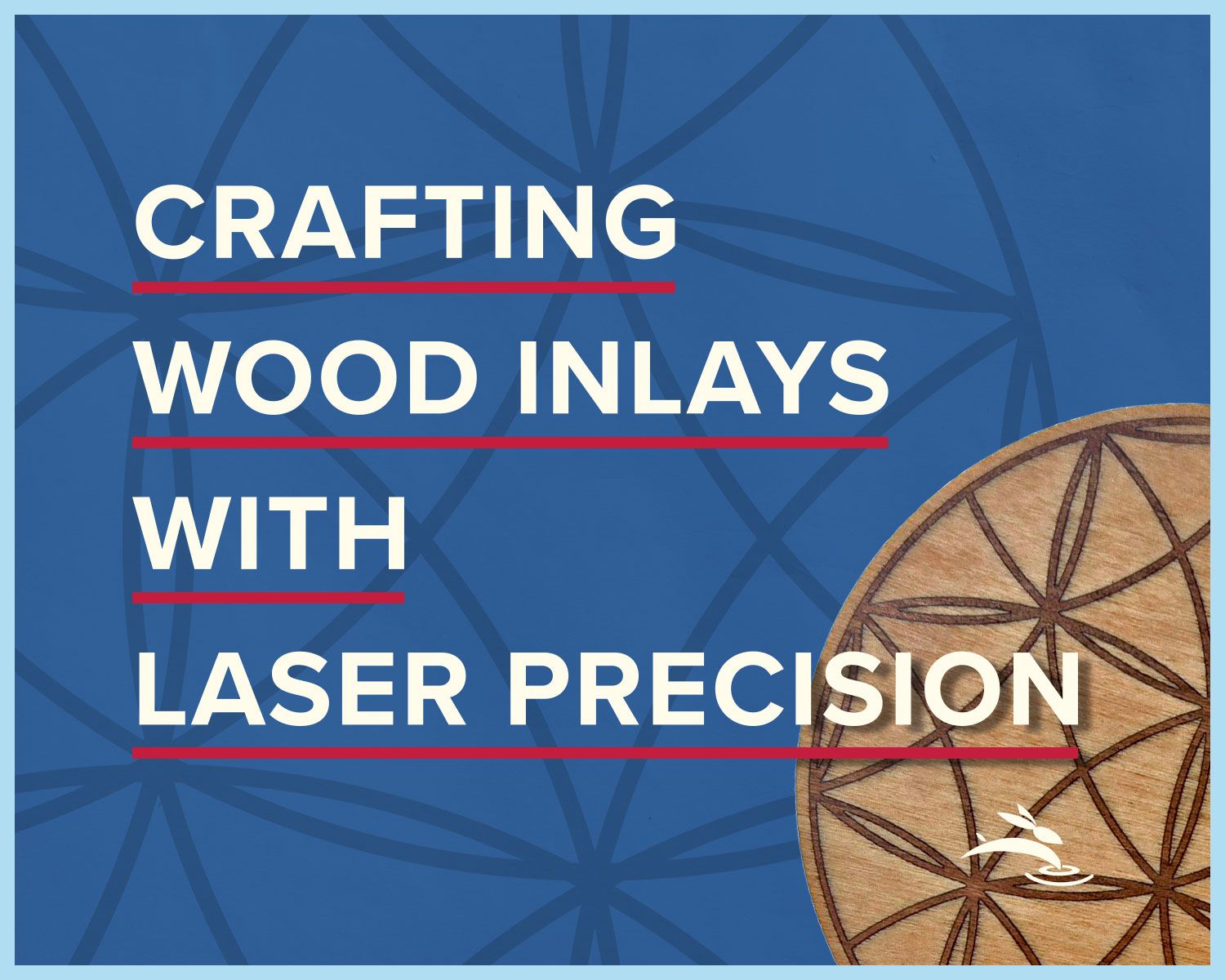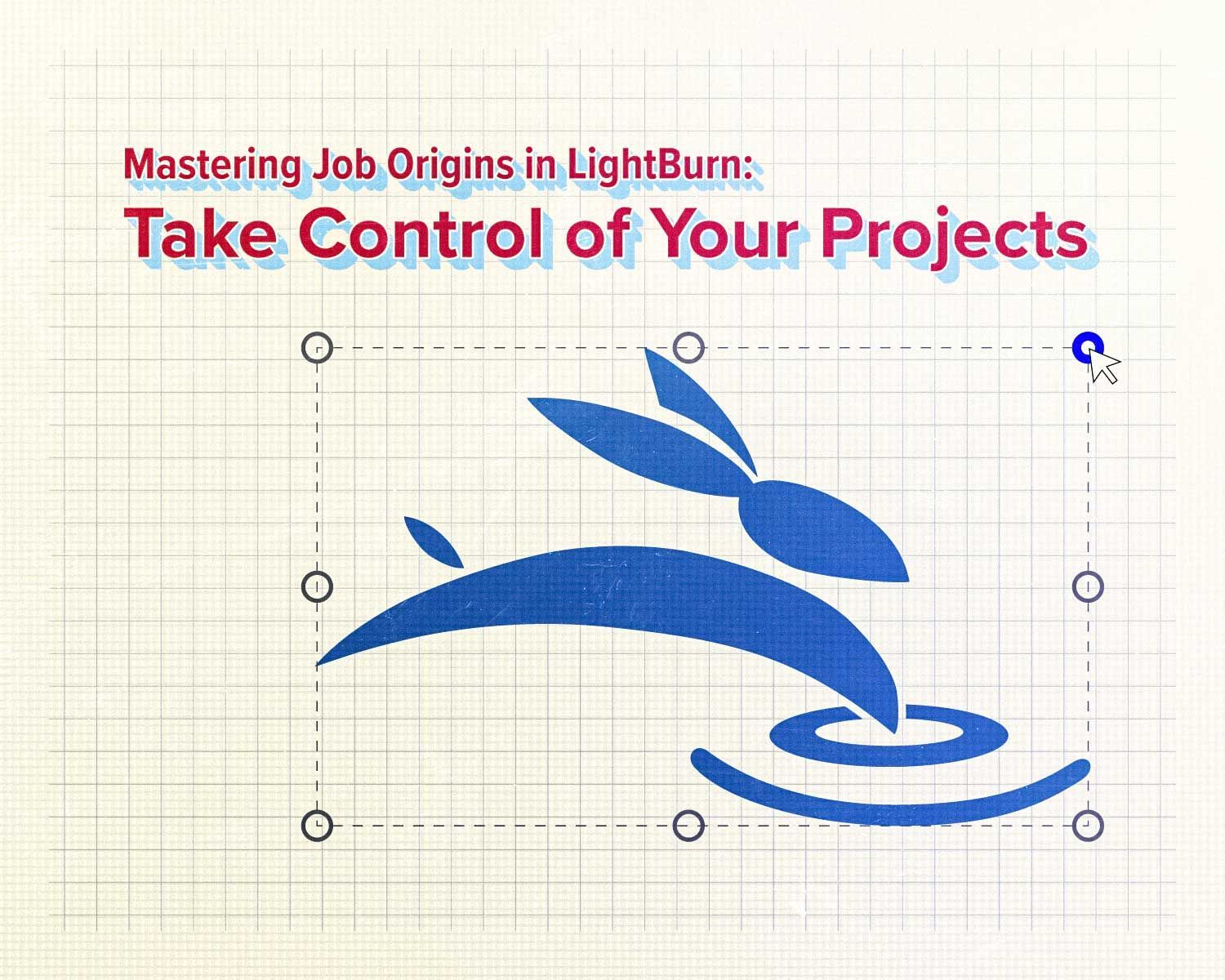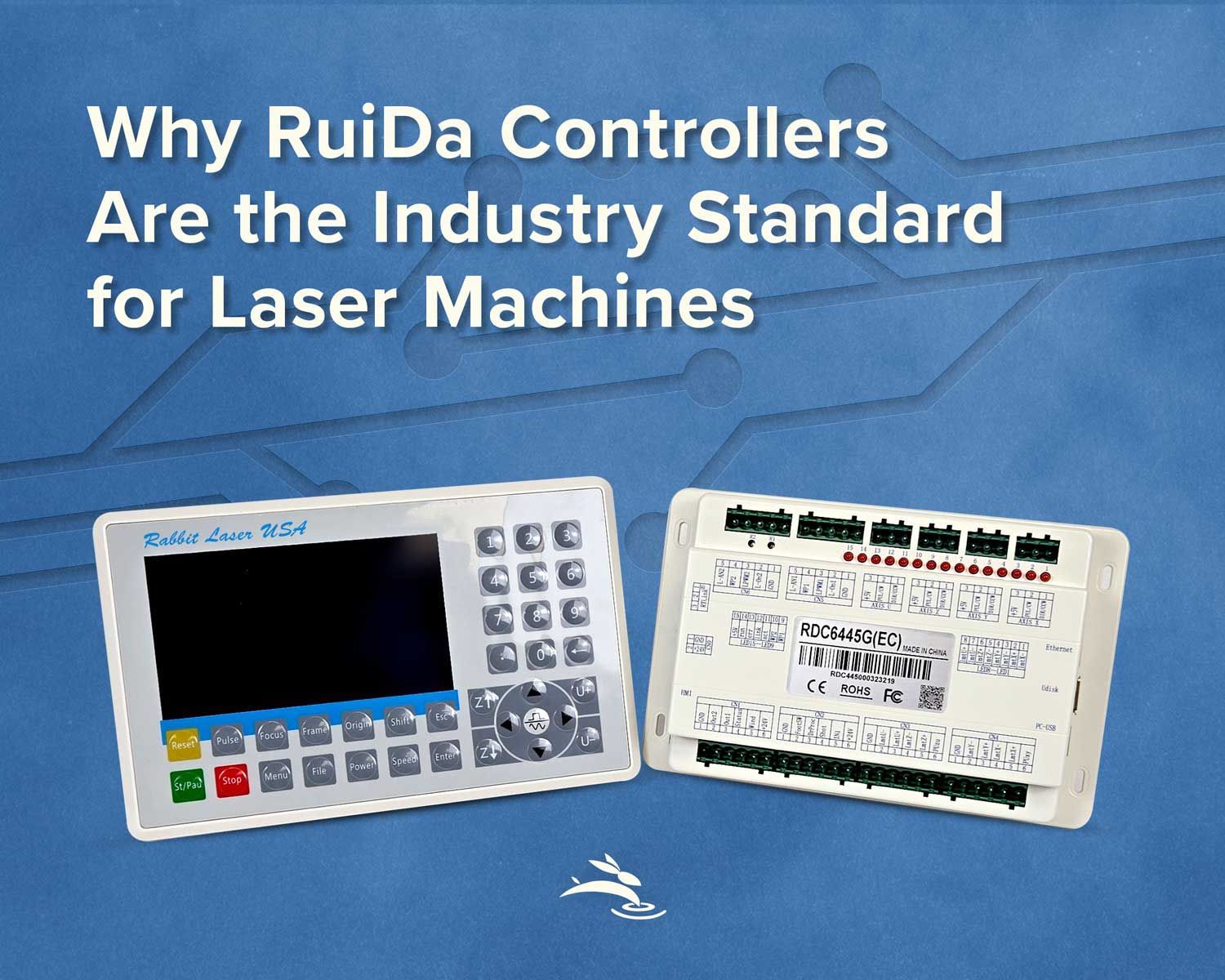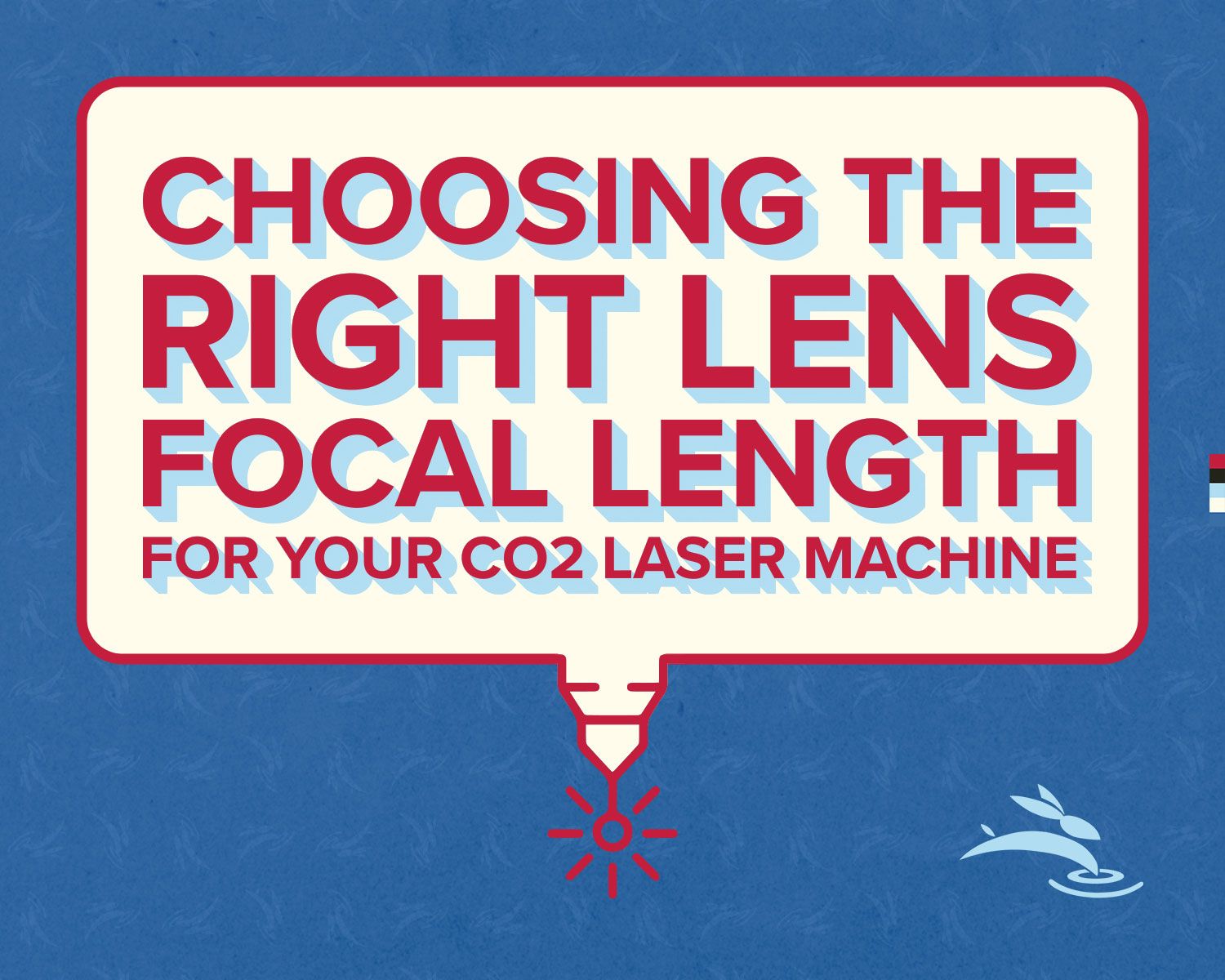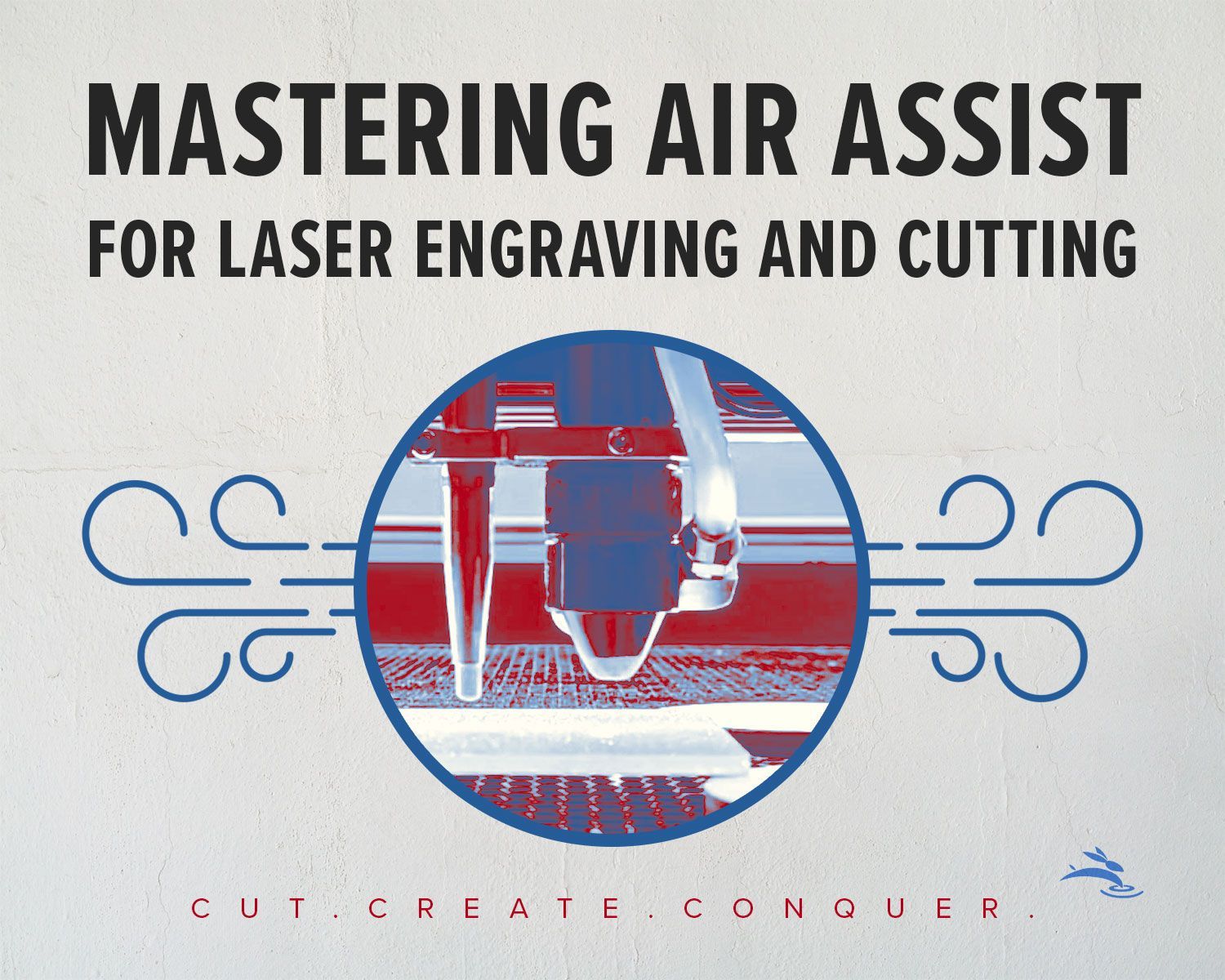Master LightBurn: Unleash the Power of Threshold!
If you’ve ever found yourself wrestling with image adjustments for laser engraving, you're not alone. The secret to crisp, clear engraving lies in mastering one powerful feature in LightBurn: the Threshold filter. This tool is your gateway to transforming images into perfectly traceable vectors, ensuring your designs are both beautiful and precise.
Why Use the Threshold Filter?
The Threshold filter simplifies images to their basic black and white elements, eliminating any grayscale to make the image clearer and the lines more defined. This is particularly useful when preparing for laser engraving or cutting, as it highlights the essential parts of your design, ensuring the laser follows only the paths necessary for your project.
Step-by-Step Guide to Using Threshold
- Open Your Image: Start by loading your image into LightBurn. Navigate to the 'Adjust Image' dialog box, where the magic begins.
- Apply the Threshold Filter: Adjust the threshold slider until you see your image turn into a stark black and white contrast. This step is crucial as it defines the pathways that your laser will later trace.
- Save Your Adjustments: Once you’re happy with how your image looks, right-click on the image and select "Save Processed Bitmap". This will save the adjustments you’ve made, ensuring nothing is lost in the translation from one form to another.
- Re-import for Tracing: Bring your newly saved bitmap back into LightBurn. Now, it’s ready for tracing, which will convert your bitmap into scalable vector graphics.
- Resize and Refine: With your image now in vector form, you can resize it to suit any project without any loss of quality. This flexibility is perfect for scaling your designs up or down, depending on your needs.
Pro Tip: Optimize Selected Shapes
When preparing your vectors for engraving, it’s important to streamline your design. Use LightBurn's "Optimize Selected Shapes" feature to reduce unnecessary nodes and smooth out your paths. Remember, for the optimization to work effectively, ensure that your objects are not grouped. This allows the software to access and refine each element individually, enhancing the efficiency of your laser’s movement and the quality of the final output.
The Benefits of Mastery
Understanding how to effectively use the Threshold filter in LightBurn not only enhances your design capabilities but also boosts your confidence in handling more complex projects. It ensures that every cut is precise, every engraving is sharp, and your creativity is never hampered by technical limitations.
Conclusion
LightBurn’s Threshold filter is more than just a feature; it’s a stepping stone to unlocking the full potential of your laser engraving projects. By mastering this tool, you ensure that your artwork is not only seen but also beautifully and accurately brought to life in your engravings. Dive in, experiment, and watch as your projects transform from good to spectacular!
Embrace the power of Threshold in LightBurn, and take your laser engraving to the next level! 🐰